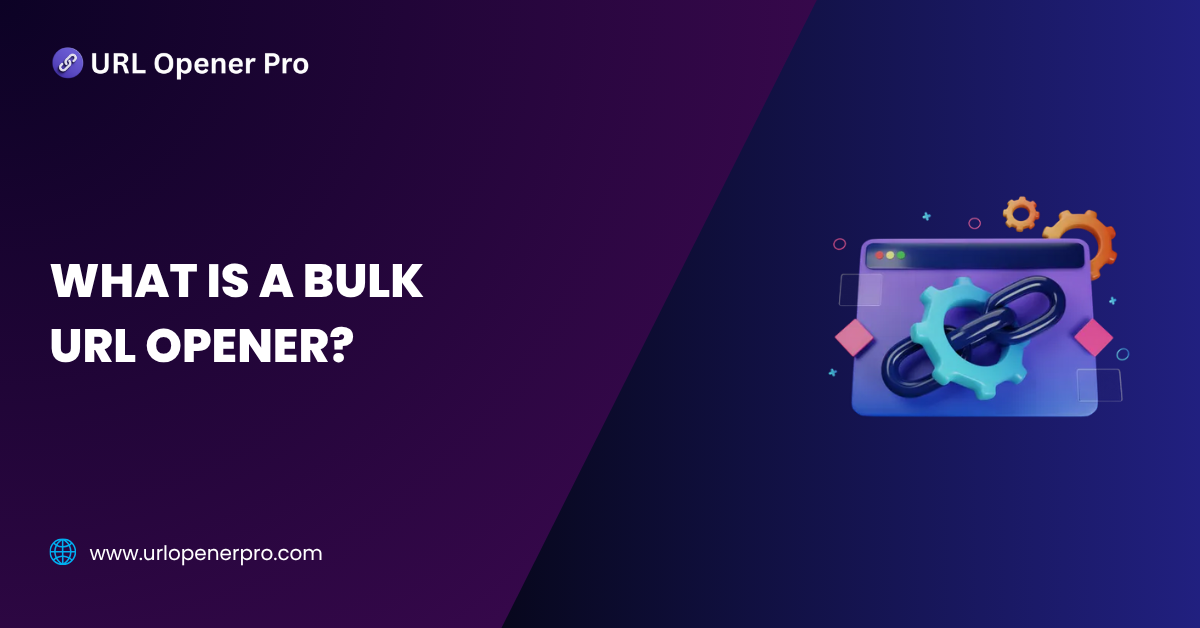Manually opening a dozen web pages, one click at a time? That’s digital self-torture in an age of automation. Whether you’re a savvy SEO specialist, a relentless researcher, or just someone stuck juggling endless tabs, there’s one thing we can all agree on—handling URLs one by one is a time-draining trap.
Enter the hero of the hour: the Bulk URL Opener. Think of it as your personal productivity sidekick that saves you from the misery of copying, pasting, and clicking your day away. With just one click, it launches a fleet of tabs, setting your workflow on turbo mode.
In this post, we’ll crack open the concept of a Bulk URL Opener—what it is, why it’s a must-have tool, who it’s perfect for, and the best tools out there that can make your digital life ridiculously smoother.
What is a Bulk URL Opener?
A Bulk URL Opener is a nifty little tool designed for people who don’t have time to waste. Instead of clicking through links one at a time like it’s 2005, you just drop a list of URLs into the tool, hit a button, and voilà—your browser pops open every page in a new tab, like magic.
These tools come in a few handy flavors:
-
Browser extensions – Install-and-go plugins for Chrome, Firefox, and others
-
Web-based apps – No downloads needed, just open and paste
-
Desktop software – For those who prefer the power of local apps
Most tools feature a simple text box where you paste in your URLs. After a single click, the tool takes care of the rest—opening each site in its own tab or window, making bulk research or link-checking a breeze.
Key Features of a Good Bulk URL Opener
Let’s face it—not all bulk openers are created equally. Some are superheroes, others just wear the cape. The best tools include:
-
A text area that welcomes as many URLs as you throw at it
-
A magical one-click button that does all the opening work for you
-
Support for opening in new tabs or windows, based on your browser’s mood
-
Compatibility with major browsers like Chrome, Firefox, Edge, and more
-
Smart filtering that removes duplicate links (because nobody wants double trouble)
-
Optional delays between opening links to keep your browser from having a meltdown
-
A clean, user-friendly interface that won’t make you feel like you’re coding the Matrix
Some even come with bonus features like exporting your URLs, integrating with bookmarks, or filtering out unnecessary links.
Who Should Use a Bulk URL Opener?
You don’t have to be a tech wizard to fall in love with a bulk URL opener. If you work with multiple links on a regular basis, this tool is your golden ticket to getting more done in less time.
-
SEO Professionals: Tired of manually opening backlinks or audit results? These tools do the heavy lifting for you.
-
Web Developers: Instantly check dozens of staging pages, test environments, or site links for bugs.
-
Researchers & Students: Open journals, citations, and sources all at once without breaking your concentration.
-
Bloggers & Writers: Research multiple articles side by side without hopping between bookmarks.
-
Affiliate Marketers: Need to compare several product pages? Open them all with a single click.
-
Customer Support Teams: Investigate tickets that come with a chain of links faster than ever.
-
Digital Marketers: Launch all your campaign URLs—landing pages, ads, tracking links—in one go.
Why You Need a Bulk URL Opener
Let’s be honest — juggling dozens of links is nobody’s idea of a good time. A bulk URL opener is like the digital butler you didn’t know you needed. Here’s why it deserves a spot in your toolbox:
1. Save Time Like a Pro
Manually opening 50+ links? That’s a one-way ticket to frustration-ville. With a bulk URL opener, you launch all your links in one click — no more copy-paste marathons or tab-hopping chaos.
2. Boost Your Productivity
Your brain is meant for big ideas, not repetitive clicking. Free up your mental RAM to focus on what matters — analyzing content, making decisions, and getting real work done.
3. Reduce Costly Errors
Ever skipped a link by mistake? Or clicked the wrong one in a sea of browser tabs? Bulk openers minimize human error, ensuring every link in your list gets its fair share of attention.
4. Enhance Your Automation Game
Pair your bulk opener with tools like Google Sheets, Notion, Airtable, or Zapier — and suddenly you’re automating workflows like a tech wizard. Open URLs straight from spreadsheets, CRMs, or content calendars with zero fuss.
Real-Life Use Cases
Wondering where a bulk URL opener actually shines? Here are some real-world scenarios where it earns its keep:
-
SEO Analysis: Pop open dozens of backlinks, competitor pages, or audit results from tools like Ahrefs or SEMrush — all at once.
-
Broken Link Checks: Hunting for 404 errors? Open them in bulk for fast fixes and smoother user journeys.
-
Research Projects: Whether it’s for school, work, or content creation — launch all your sources in one swoop and stay focused.
-
Marketing Campaigns: Compare multiple tracking links, UTM parameters, or landing pages in real-time.
-
CRM & Lead Review: Quickly open lead profiles or contact links exported from Salesforce, HubSpot, or other CRM tools.
Free vs Paid Bulk URL Openers
Free Tools
Free versions get the job done — they’re simple, browser-based, and perfect for occasional users. But there are trade-offs:
-
Basic, no-frills interface
-
Browser limitations
-
Limited or no customer support
Paid Tools
For power users, premium tools bring serious upgrades:
-
Extra features like link grouping, scheduling, and tab control
-
Priority support when things go sideways
-
Handles long, complex link lists with ease
Bottom line: If you’re opening links once in a blue moon, a free tool is fine. But if this is part of your daily grind, a premium solution might just pay for itself in saved time and sanity.
Security & Best Practices
Bulk link opening is fast — but don’t let speed blind you to security risks. Here’s how to stay smart:
-
Only open links from trusted sources
-
Use browser extensions from well-known developers
-
Keep your browser and antivirus software updated
-
If in doubt, scan links before opening
-
Avoid opening suspicious or shortened links in bulk without previewing
How to Use a Bulk URL Opener (Step-by-Step)
No tech skills needed — here’s how you can master the magic in under a minute:
-
Copy Your URL List: Collect your links in plain text — from Excel, Notion, Docs, or wherever.
-
Open the Tool: Fire up your chosen browser extension or online tool.
-
Paste URLs: Drop your list into the provided text box.
-
Click “Open”: Watch your browser spring into action, opening tabs like a digital fireworks show.
-
Optional Tip: Use tab managers like OneTab to group, save, or sort opened links.
Recommended Bulk URL Opener Tools
Ready to try it out? Here are some reliable and popular options to explore:
-
Open Multiple URLs (Chrome Extension)
Sleek, fast, and minimal — perfect for Chrome users who want quick results. -
URLOpener.com
No installation, no fuss. Just paste and go. Works in any browser. -
Bulk URL Opener (Firefox Add-on)
A favorite among Firefox fans — offers clean performance and easy usability. -
LinkClump
Want to open multiple links by simply dragging over them on a page? This one’s your best friend.
Each tool has its own vibe — test a few and find the one that clicks with your workflow.
Alternatives and Related Tools
Not ready to commit to a full-on bulk URL opener? No worries — here are some clever hacks and handy tools that might just do the trick:
OneTab
If your browser looks like a jungle of tabs, OneTab is your rescue rope. With a single click, it collapses your chaotic tab mess into a neat list. Clean, tidy, and surprisingly satisfying.
Google Sheets + Script
Feeling a bit techy? Combine Google Sheets with a pinch of Apps Script and you’ve got yourself a DIY bulk opener. It’s like coding magic for non-coders — and perfect for customized link handling.
Bookmark Folders
Old-school? Maybe. Effective? Definitely. Just drop a group of URLs into a bookmark folder and open them all at once when needed. No scripts, no extensions, just pure browser basics.
While these aren’t dedicated tools, they can be surprisingly effective depending on your needs — sometimes simple is smart.
Common Mistakes to Avoid
Even the best tools can turn against you if you’re not careful. Here’s how not to turn your browser into a digital disaster zone:
-
Opening 100+ tabs in one go
Unless you want to see your browser cry for help, keep things moderate. Aim for 20–30 at a time to stay smooth and sane. -
Pasting half-broken URLs
A missing letter, a forgotten “https,” or a sneaky space — broken URLs go nowhere fast. Double-check before you launch. -
Using shady extensions
If it looks sketchy, it probably is. Always stick with well-reviewed, verified tools to avoid malware and security nightmares. -
Letting tabs run wild
No structure, no peace. Keep your tabs grouped, named, or organized in a way your future self will thank you for.
In short: move fast, but don’t break your browser.
Conclusion
A Bulk URL Opener might not wear a cape, but make no mistake — it’s a true productivity superhero. Whether you’re an SEO strategist hopping between backlinks, a marketer tracking campaigns, or just someone tired of opening links one-by-one, this tiny tool packs a punch.
It cuts through busywork, keeps your workflow flowing, and might just save you from tab-induced burnout.
Frequently Asked Questions
1. Are bulk URL openers safe to use?
Yes, bulk URL openers are generally safe — if you’re opening links from trusted sources and using well-reviewed tools or extensions. Avoid tools from unknown developers or those that ask for suspicious permissions. When in doubt, check user reviews or stick with open-source or popular browser extensions.
2. How many URLs can I open at once without crashing my browser?
Technically, some browsers can handle 100+ tabs — but should you really try it? Not unless you enjoy watching your computer gasp for air. A safe bet is to open 20–30 URLs at a time. This keeps things smooth and prevents your system from freezing up like a deer in digital headlights.
3. Can I use bulk URL openers on my mobile phone?
Not very effectively. Most mobile browsers (like Chrome for Android or Safari on iOS) restrict automatic tab opening for security and performance reasons. You’ll have much better luck using these tools on a desktop or laptop.
4. Will opening many tabs slow down my computer?
Absolutely — especially if your machine is low on memory (RAM). Bulk openers don’t discriminate; if you tell them to open 50 tabs, they will… even if your system can only handle 15. To avoid turning your device into a sluggish snail, open in smaller, manageable batches.
5. Can I open a list of URLs from a spreadsheet?
Yes! This is actually one of the most common use cases. Just copy the column of links from your spreadsheet and paste it into your bulk opener. Some tools even integrate with Google Sheets or let you upload a .CSV file.
6. Do different browsers handle bulk URL opening differently?
Yes, and it matters. Chrome and Firefox give you more control over tabs and allow smoother bulk operations. Safari tends to be more restrictive and may block auto-open behavior, especially on newer versions.
7. Is there a way to undo a bulk URL open?
Unfortunately, there’s no universal “undo” button once all the tabs are open. However, you can manage the madness using session manager extensions like OneTab, Session Buddy, or Tab Wrangler — they help you save, group, or close tabs in bulk with a little more grace.
8. What’s the best free tool for bulk opening URLs?
One of the most reliable and widely used tools is “Open Multiple URLs”, a Chrome extension loved by SEO pros, developers, and multitaskers alike. It’s simple, clean, and does exactly what it promises.
9. Can I use a bulk URL opener without installing anything?
Yes! There are several web-based tools like URLOpener.com or LinkKlipper (Chrome Extension) that let you paste in your URLs and open them without installing full-fledged software. Great for one-off tasks or lightweight users.