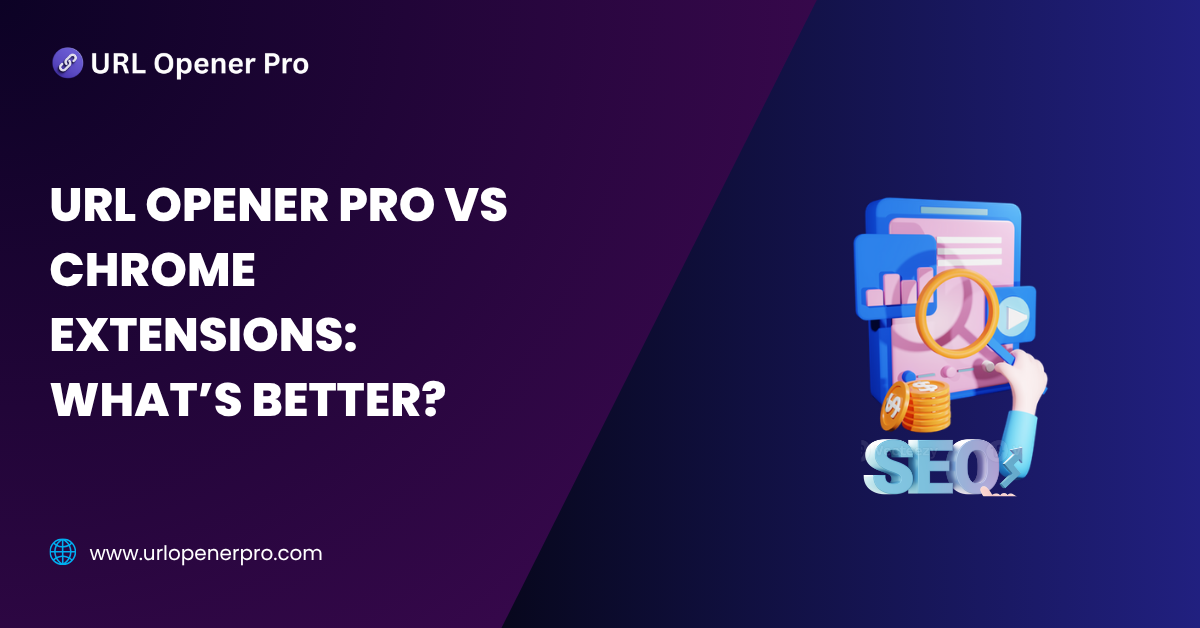Ever found yourself trapped in the soul-crushing cycle of opening links one by one, like a digital hamster on a wheel? Whether you’re an SEO expert navigating hundreds of backlinks, a digital marketer managing campaigns, a data researcher pulling sources, or just someone with way too many tabs to open — you know the struggle is painfully real.
Enter the world of smarter URL handling.
In this corner, we have URL Opener Pro, a slick web-based tool that handles links like a pro. And in the other corner, we’ve got Chrome extensions — the browser’s built-in power-ups that help you slice through link lists with ninja precision. But here’s the million-click question: Which one actually saves you more time, keeps your browser sane, and works best for your workflow?
In this guide, we’ll break it all down — side by side — to help you figure out which URL management tool deserves a permanent spot in your productivity toolbox.
What is URL Opener Pro?
URL Opener Pro is the no-fuss, no-installation solution for people who just want their links opened, fast and efficiently. It’s a clean, browser-based tool that turns long link lists into neatly opened tabs — like magic, minus the wand.
Whether you’re wrangling hundreds of product URLs or running SEO audits like a machine, this tool saves you from the horror of manual clicking.
Key Features:
-
Bulk link launching: Paste in a pile of URLs and watch them all spring open with one click.
-
Delay settings: Add custom delays between opening tabs to avoid browser meltdowns.
-
Duplicate filtering: Keeps things clean by removing repeated links automatically.
-
No installation required: Runs right in your browser — no messy extensions or updates.
-
Perfect for power users: From SEO pros to productivity geeks, it’s built for anyone managing massive link volumes.
It’s like having a personal assistant for your browser — minus the salary.
What Are URL Opener Chrome Extensions?
Now let’s talk about the other side of the ring: Chrome extensions. These are small browser add-ons that pack a serious punch when it comes to link handling. Popular options like Open Multiple URLs, Linkclump, and Link Opener integrate directly into Chrome and make managing links feel less like a chore and more like a superpower.
These tools live in your browser and are always ready for action. Whether you’re highlighting a block of text or clicking through bookmarks, they make your tab-opening game smooth and speedy.
Typical Features:
-
Text field link opening: Paste and pop open multiple links instantly.
-
Right-click & go: Highlight a section of text, right-click, and open every link in it — no copy-paste needed.
-
URL list cleaning: Filter out broken or duplicate links before launching them.
-
Bookmarking for pros: Save your favorite link groups for one-click access anytime.
-
Always-on access: Since they’re part of your browser, they’re just a click away whenever you need them.
Perfect for multitaskers who live in Chrome and prefer tools that blend seamlessly into their daily browsing habits.
Detailed Feature Comparison: URL Opener Pro vs Chrome Extensions
| Feature | URL Opener Pro | Chrome Extensions |
|---|---|---|
| Ease of Use | ✅ As simple as typing and clicking—no fluff, no fuss. | ✅ Depends on the extension—some are smooth, others feel like solving a puzzle. |
| Platform Dependence | ❌ Web-based only—just open your browser and go. | ✅ Chrome-specific—don’t even think about Firefox. |
| Bulk URL Handling | ✅ Can juggle 100+ links like a pro. | ✅ Performance varies—some extensions drop the ball after 50. |
| Custom Delay Options | ✅ Built-in tool to slow things down and stay in control. | ⚠️ Often missing or basic—blink and you’ll miss it. |
| Installation Required | ❌ None. Just visit, paste, open. Done. | ✅ Yes, and permissions too. It’s a mini commitment. |
| Security Risk | ✅ Minimal—no shady permissions or lurking scripts. | ⚠️ Varies by developer. Trust carefully. |
| Speed & Efficiency | ✅ Lightning-fast with a lightweight load. | ✅ Usually snappy, but depends on your system’s mood. |
| Offline Access | ❌ Needs internet. Think of it as a cloud ninja. | ⚠️ Some extensions can open saved groups offline, but not all. |
Pros and Cons of URL Opener Pro
Pros:
-
Zero installation. Zero hassle. Just head to the site and get to work.
-
Clean interface. No sidebar widgets or flashy distractions—pure productivity.
-
Universal compatibility. Use it on Chrome, Firefox, Safari, Edge—whatever you like.
-
Smart tools. Built-in delay options and duplicate filtering keep your sessions smooth and safe.
Cons:
-
Internet required. No Wi-Fi? No worky.
-
Pop-up blockers may interfere. You might have to tweak your browser settings.
-
No browser integration. You won’t find it in your right-click menu or toolbar.
Pros and Cons of Chrome Extensions
Pros:
-
Deep browser integration. They sit right in your Chrome toolbar like trusted sidekicks.
-
One-click power. No need to leave your tab—just click and open.
-
Contextual actions. Right-click on a link, and boom—it’s ready to go.
-
Advanced features in some tools. Save groups of links, create presets, and relaunch sessions like a pro.
Cons:
-
Needs to be installed. And not every extension is lightweight.
-
Security varies wildly. Some extensions are great. Others? Not so much. Always vet the source.
-
Can slow your browser. Too many add-ons and your browser starts feeling like it’s wading through molasses.
The Verdict
If you love flexibility, speed, and zero setup, URL Opener Pro is your no-nonsense productivity wingman. If you live and breathe Chrome and love one-click convenience, a well-chosen Chrome extension could be your best bet—just make sure it’s not slowing your browser or snooping on your data.
Each tool has its stage. Choose based on your workflow, and let the URLs roll.
Use Case Scenarios: Which Tool Is Better?
For SEO Professionals
Best pick: URL Opener Pro
Time is money when you’re deep in technical audits. No bells, no whistles—just paste your bulk links and let the tool blaze through them. Perfect for SEOs who prefer results over razzle-dazzle.
For Digital Marketers
Best pick: Chrome Extensions
Running a campaign? Checking email funnels, UTM links, landing pages, and A/B tests? Right-click, boom—it’s open. Chrome extensions are like the Swiss Army knife in a marketer’s digital toolkit.
For Students & Researchers
Best pick: URL Opener Pro
Juggling academic articles, citations, or research resources? Skip the install drama. Open everything in one go and get back to studying like a pro.
For Developers
Best pick: Depends on your vibe
Minimalist by nature? URL Opener Pro’s clean interface won’t get in your way. Prefer integrated features and contextual tools? Chrome extensions can turn your browser into a powerhouse for dev workflows.
For Casual Users
Best pick: Chrome Extensions
If Chrome is your everyday companion, extensions feel like built-in superpowers. Opening recipes, playlists, or news links has never felt this seamless.
Security & Privacy Concerns
Both tools are generally safe—but as always, a little caution goes a long way:
-
URL Opener Pro is web-based and doesn’t require installation, which means fewer security risks. No background access. No spying. Just links.
-
Chrome Extensions can be incredibly useful, but they come with a caveat—permissions. Some extensions peek into your tabs, your clicks, even your soul (okay, maybe not the last one). So before installing, read the fine print.
Pro Tip: Stick to trusted tools from the Chrome Web Store. Look for high ratings, active developers, and clear privacy policies. If something smells phishy, don’t install it.
Verdict: URL Opener Pro vs Chrome Extensions
So which one’s the winner? Honestly, it’s not about the tool. It’s about your style.
-
Choose URL Opener Pro if you crave simplicity, zero setup, and lightning-fast access.
-
Choose Chrome Extensions if you live in your browser and love powerful, automated workflows.
Can’t pick one? You don’t have to. Many professionals use both—switching based on the task at hand. Smart move.
Top Alternatives to Try
Still curious? Here are a few more handy tools worth exploring:
-
URLOpener.com – Clean, no-frills interface. Paste links, click go. Done.
-
Linkclump – Highlight, drag, and boom—every link opens like magic.
-
Link Gopher (Firefox) – Great for extracting and launching all page links in a snap.
-
Open Multiple URLs – A Chrome extension classic with a solid user base and no-nonsense features.
Conclusion
Whether you’re wrangling hundreds of URLs during a late-night SEO sprint or just trying to avoid the misery of copy-paste loops, bulk URL opening tools can be your productivity secret weapon.
URL Opener Pro delivers lean speed with no distractions. Chrome extensions, on the other hand, give you browser-savvy power with handy automation.
Frequently Asked Questions
1. Is URL Opener Pro free to use?
Yes, URL Opener Pro is absolutely free for standard use. You can open dozens of links without spending a dime. Some advanced tools or features might be part of premium versions on other platforms, but the basic functionality is always free—and that’s usually all you need for daily productivity.
2. Can Chrome extensions slow down my browser?
Unfortunately, yes—especially if you go extension-happy and install every tool you find. Some extensions run in the background, using memory and CPU power. Stick to well-reviewed, actively updated extensions and uninstall any you no longer use. Less is more when it comes to browser performance.
3. Do I need technical skills to use URL Opener Pro?
Not at all. If you can copy and paste, you’re already qualified. Just paste your list of URLs, hit a button, and the tool does the rest. It’s made for everyone—from tech rookies to seasoned pros.
4. Which tool is safer in terms of privacy?
Generally, URL Opener Pro wins the privacy game. It doesn’t require installation or permissions, meaning there’s less risk of background tracking or data leakage. In contrast, Chrome extensions can request access to your browsing history or active tabs—so always check permissions before installing.
5. Can I use these tools on mobile devices?
URL Opener Pro can be accessed through mobile browsers, but opening multiple tabs may feel clunky on small screens. Chrome extensions, however, are built for desktop Chrome and won’t work on mobile. If you’re often on the go, it’s better to bookmark URLs or use cloud-based note apps for later use.
6. Is there a limit to the number of URLs I can open at once?
Technically, yes. Most browsers impose limits to prevent crashes. Opening 100+ tabs in one shot might freeze your system or slow it to a crawl. A good practice is to batch your URLs—open 20 to 50 at a time, depending on your device’s power.
7. What should I do if the browser blocks pop-up tabs?
Modern browsers are pretty strict with pop-ups, which can interfere with URL opening tools. To fix this, you can temporarily allow pop-ups from the specific site you’re using or tweak your browser settings to permit pop-ups for trusted tools. Just don’t enable them for shady sites.
8. Are there any offline URL opener tools?
Nope—URL openers need internet access to function. Since they rely on your browser to fetch the web pages, you’ll need to be online. If you’re offline, your best bet is to save links in a document or app and revisit them once you’re reconnected.
9. Can I schedule URL opening with these tools?
URL Opener Pro doesn’t offer scheduling features. However, some Chrome extensions do—particularly automation-focused ones like Tab Scheduler or OpenMe Later. They allow you to set a time or delay before links are opened automatically.
10. What’s the best tool for daily link research work?
It depends on your workflow. If you want something quick, clean, and no-fuss, URL Opener Pro is ideal. If you’re juggling campaigns, doing deep link research, or love automation, Chrome extensions with features like keyboard shortcuts, scheduling, and multi-tab management might be the better fit.