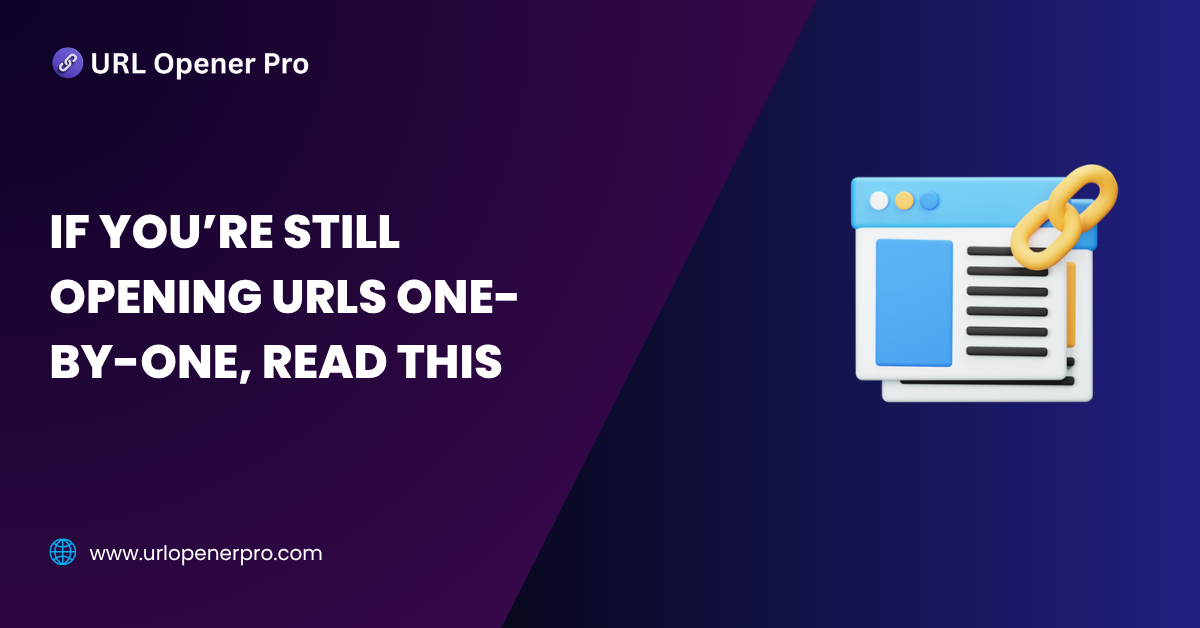Still opening web links one click at a time? That’s like sending telegrams in the era of instant messaging. Every tap, every copy-paste, every tab you manually open is slowly draining your time—and your patience. In today’s high-speed digital jungle, efficiency isn’t a luxury—it’s a survival skill.
If you’re an SEO specialist, digital marketer, researcher, content writer, or even just someone who drowns in link-heavy tasks, this is your wake-up call. In this blog, we’re diving into the world of bulk URL opener tools—a game-changing solution that helps you reclaim your time, stay organized, and banish browser chaos for good.
The Hidden Cost of Manual URL Opening
Click… paste… click again. Sounds harmless, right? But every second adds up like compounding interest in the worst possible way. Manually opening 100 URLs can steal 15–20 minutes of your life. Do that daily, and congratulations—you’ve lost over 100 hours in a year doing the digital equivalent of watching paint dry.
Here’s the price you’re really paying:
-
Loss of focus: Every switch between tabs breaks your rhythm like a hiccup in your workflow.
-
Browser tab apocalypse: You’ll have so many tabs open, your computer might start crying for help.
-
Link confusion: Ever reopened the same link three times or missed a crucial one? It happens more than you think.
-
Sluggish workflows: Outreach, audits, and research all become slower than they should be.
If you’re juggling five tasks at once, the manual method quickly turns from tedious to torturous.
Why People Still Open URLs One-by-One
Let’s not judge—we’ve all done it. And here’s why:
-
Lack of awareness: Many people don’t even know bulk URL openers exist.
-
Fear of browser crashes: Opening 50 tabs sounds like a shortcut to computer meltdown.
-
Manual feels “safe”: If it ain’t broke, don’t fix it… right? (Spoiler: It is broken.)
-
Habitual comfort zone: Humans are creatures of habit, even if those habits cost us precious hours.
The one-by-one method may have worked when you had five links. But if you’re managing dozens—or hundreds—it’s like trying to water a garden with a spoon.
What Happens When You Use Bulk URL Opener Tools
Ready for a productivity glow-up? Using a bulk URL opener is like trading in your tricycle for a turbo-charged scooter.
Here’s what changes overnight:
-
Open links in a flash: Paste your list, click once, and boom—your links open instantly.
-
Manage tabs like a boss: Group openings, delayed launches, and smart batches help keep your browser sane.
-
Launch in the background: Keep your screen clean while your links load quietly behind the scenes.
-
Save and reload sessions: Got interrupted? Bring back your tab lineup with zero effort.
-
Advanced options galore: Choose batch size, set delays, filter by keywords, or even auto-close tabs when done.
With the right tool, your workflow becomes seamless, sharp, and downright satisfying.
Who Should Be Using Bulk URL Opener Tools?
Think bulk URL opener tools are just for hardcore coders or digital ninjas? Think again. If you ever find yourself drowning in a sea of tabs or copy-pasting links like it’s still 2005, these tools are your unsung productivity heroes. Here’s who should absolutely be using them:
SEO Professionals:
Doing backlink audits, SERP deep dives, or sending out link outreach emails? Manually opening each URL is like bringing a spoon to a sword fight. Time is money—click smart.
Content Creators & Editors:
Fact-checking ten sources per article? Verifying references for the 5th draft? These tools cut your research time in half so you can spend more time actually creating.
Developers & QA Testers:
Need to check five staging environments, three versions of an API, and yesterday’s build links? You’ve got better things to do than babysit your browser.
E-Commerce Managers:
From price comparisons to competitor spying and product page checks, bulk openers make your job smoother than a one-click checkout.
Students & Researchers:
Opening a dozen academic journals, PDFs, or source articles? Save your sanity and keep the research train running without browser burnout.
Best Free Tools to Open Multiple URLs at Once
Ready to ditch the click-a-thon? Here are some standout tools that will help you manage multiple URLs like a pro:
1. Open Multiple URLs (Chrome Extension)
-
Pros: Fast, simple, and gets straight to the point. Paste your links, hit go, and boom—you’re in business.
-
Cons: Only available on Chrome. Sorry, Firefox folks.
-
Best For: Quick daily link audits, outreach campaigns, or any task where speed matters.
2. URL Opener Pro
-
Pros: Clean interface, batching options, delay timers—it’s practically your link butler.
-
Cons: Struggles a bit with media-heavy pages. Don’t throw 200 YouTube links at it.
-
Best For: SEO workflows where you want precision, control, and a touch of automation.
3. OneTab
-
Pros: Takes your open-tab chaos and compresses it into one neat list. Great for memory management and later reference.
-
Cons: Doesn’t actually open them all at once—more like saving them for later.
-
Best For: Organizing your research or cleaning up tab overload before your browser implodes.
4. URLOpener.com
-
Pros: Browser-based and friction-free. No installs, no nonsense.
-
Cons: Lacks advanced options like delay timers or batch opening.
-
Best For: Occasional users who just need a quick, no-frills solution.
5. Linkclump
-
Pros: Select multiple links on a page by simply dragging your mouse—ideal for SERPs and long link lists.
-
Cons: Takes a little getting used to, but worth the short learning curve.
-
Best For: Researchers, link builders, or anyone working with long lists of clickable chaos.
Tips for Using URL Opener Tools Without Slowing Your Browser
You’ve got the tools. Now here’s how to use them like a seasoned multitasker instead of setting your RAM on fire:
-
Open in Batches: Stick to 10–30 URLs at a time. Your browser (and computer fan) will thank you.
-
Use Delay Settings: If the tool supports it, set a delay between openings to prevent bottlenecks.
-
Tab Control is Key: Use tools like OneTab or The Great Suspender to keep tabs from hijacking your memory.
-
Only Open What You Need: Sounds obvious, but opening everything just in case is a trap. Be selective.
-
Save and Organize: Bookmark your frequently used link lists or export them into notepads for future use.
How to Automate URL Management Like a Pro
So, you’ve mastered the ancient art of bulk opening URLs—congrats! But why stop there when automation can do the heavy lifting for you? If you’re juggling dozens (or hundreds) of links every day, it’s time to level up your game and let technology handle the grunt work.
Google Sheets + Scripts:
Your spreadsheet isn’t just for tracking tasks and budgets—it can be your personal URL launchpad. List all your URLs, slap on a simple script, and watch them open like dominoes falling in your browser. Efficiency meets wizardry.
Zapier / Make:
Think of these as your digital butlers. Set up a simple automation to pull URLs from emails, CRMs, or tools—and have them open automatically in your browser. No coding. No drama. Just seamless automation magic.
Airtable / Notion:
Why let your links float around like digital clutter? Organize them with tags, categories, or priority levels. Then launch them with a single click using browser extensions. It’s like having a dashboard for your URLs—and it actually looks good, too.
Bonus Tip:
Feeling fancy? Hook your setup into SEO tools like Ahrefs, Screaming Frog, or Sitebulb. You’ll be auto-processing link audits and crawling like a boss in no time.
Security and Privacy: Are URL Opener Tools Safe?
Mostly, yes—but don’t throw caution to the wind just yet. Here’s how to stay on the safe side of automation:
-
Stick with reputable tools that have glowing reviews and an active user base. If it looks sketchy, it probably is.
-
Watch those permissions. If a Chrome extension wants access to everything—including your fridge—it’s a no-go.
-
Don’t open mystery links. Unknown URLs could be anything from spammy to downright dangerous. Curiosity killed the cat—and it might crash your browser, too.
-
Update, always. An outdated browser or extension is a welcome mat for security risks.
-
Never open hundreds of URLs blindly. Vet them first, or you might end up with a digital mess (or worse).
Conclusion
Still opening links one-by-one like it’s 2005? That’s precious time down the drain. Whether you’re in SEO, marketing, development, or just love a clean digital workflow, automating your URL management isn’t just smart—it’s essential.
By switching to bulk openers and simple automations, you can reclaim your hours, reduce errors, and focus on high-impact work instead of playing digital whack-a-mole with hyperlinks.
Frequently Asked Questions
1. Are bulk URL openers safe to use?
Yes, they’re safe—as long as you use reputable tools and practice basic internet hygiene. Avoid shady links, suspicious Chrome extensions, and anything that asks for unnecessary permissions. If it feels fishy, back away. Trust your instincts—and the reviews.
2. Can I open 100+ links without crashing my browser?
Technically yes, but your browser might start sweating. Opening too many tabs at once can slow things down or even crash the session—especially if those pages are media-heavy. The smart move? Split them into smaller chunks, like 20–30 links per batch.
3. Which is the best Chrome extension for bulk opening URLs?
Two fan favorites are “Open Multiple URLs” and “URL Opener Pro.” They’re simple, lightweight, and built for speed. Bonus: They’re free and come with solid reviews from SEO professionals and productivity nerds alike.
4. Will it affect my internet speed or RAM usage?
Yes—temporarily. Each tab you open eats a slice of your system’s memory. If you’re launching 50 YouTube videos at once, expect your computer to start gasping. To avoid overload, use delay settings or stagger the tab openings.
5. Can I use these tools on mobile browsers?
Sadly, most bulk URL openers are desktop-only heroes. Mobile browsers don’t handle multiple tab openings well (or at all). For mobile users, stick to manually opening links—or consider using cloud-based bookmark syncing to open later on your desktop.
6. What if a link is broken — will the tool stop?
Nope. Most tools will happily open all links, working or broken. If a URL leads to a dead end, it’ll open in a tab and show a 404 page. It’s up to you to close or investigate it—there’s no automatic filtering (yet).
7. How can I organize the links after opening them?
Don’t let your tabs become chaos. Use tools like OneTab, Toby, or Session Buddy to group, save, and revisit your tabs later. Or, simply save all open tabs as bookmarks in a dedicated folder—organization is your friend.
8. Is it legal to open multiple URLs at once?
Yes, it’s completely legal—as long as you’re not violating terms of service, scraping content inappropriately, or causing unintentional DDoS-like traffic spikes. Always respect site policies and avoid automated scraping unless permitted.
9. Can I import URLs from Excel or Notepad?
Absolutely. Just copy and paste your list of URLs into the tool’s input box. Clean formatting helps—make sure each URL is on a new line, and remove any unnecessary characters. Some tools even support CSV import for advanced users.
10. Do these tools track what I open?
Reputable tools don’t track your activity, but it’s still smart to read the privacy policy before installing anything. Avoid extensions that request data access unrelated to tab management. And remember: Free should never mean “spyware.”