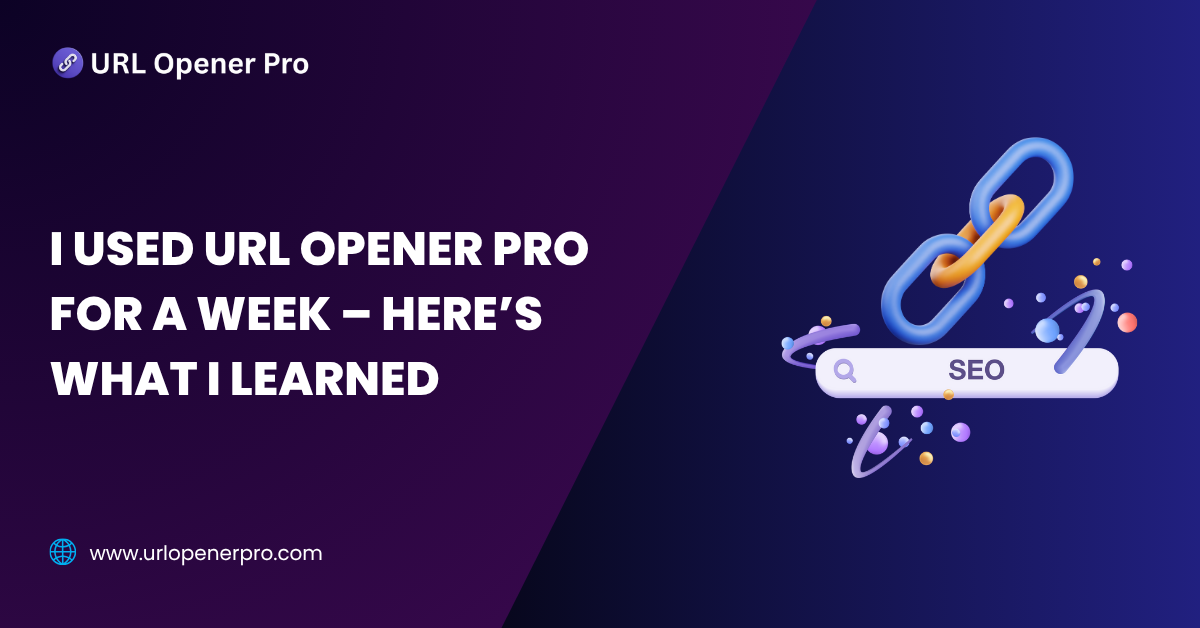If you’ve ever found yourself buried under a mountain of URLs—whether for SEO audits, market research, or content checks—you know the struggle is real. Copy. Paste. Click. Repeat. It’s like digital whack-a-mole, and it drains your energy faster than a dozen open Chrome tabs.
That’s exactly why I decided to take a break from this never-ending tab turmoil and try something different: URL Opener Pro. For one week, I ditched my tired old copy-paste routine and gave this bulk link opener a whirl.
At first, I expected minor convenience—just a little shortcut here and there. But what I got? A turbocharged, super-organized way to open and manage URLs that made me rethink my whole workflow. No more tab clutter. No more system meltdowns. Just smooth, link-launching power.
So, what happened during my week with URL Opener Pro? Let’s dive in.
What is URL Opener Pro?
URL Opener Pro isn’t your average copy-paste gadget. It’s a smart, browser-based tool built specifically for opening multiple URLs at once—without crashing your sanity or your browser.
This isn’t a one-trick pony. It’s a full-fledged Swiss Army knife for anyone handling large link lists. Here’s what it brings to the table:
-
Open 50, 100, or even 200+ URLs in smart, controlled batches
-
Add custom delays between openings to avoid browser overload
-
Save and restore entire link sessions like a pro
-
Import/export URLs via CSV or plain text—super handy for teams
-
Compatible with Chrome, Firefox, and Edge
This tool isn’t just for the curious clicker or tab hoarder. It’s built with power users in mind—SEO pros, digital marketers, developers, affiliate ninjas, and researchers—basically, anyone who stares down spreadsheets of URLs for a living.
My Workflow Before Using URL Opener Pro
Before this little productivity upgrade, my link-opening routine could best be described as… primitive. Picture this:
-
Grab a batch of URLs from Google Sheets, Notion, or wherever I stashed them
-
Copy-paste them—one by one—into the browser
-
Watch helplessly as 40+ tabs burst open and my computer starts wheezing
-
Forget which ones I’ve already checked, then do it all again just to be sure
It worked—technically. But for anything beyond a quick link skim, it was a mess. Especially during heavy-duty backlink audits or content checks, it slowed me down, fried my RAM, and left way too much room for error.
Day-by-Day Breakdown: My 7-Day Experience with URL Opener Pro
Day 1 – First Impressions
Installation was lightning fast. I added the Chrome extension and was greeted with a clean, zen-like interface—no clutter, no nonsense. Curious, I pasted a handful of links and hit the “Open URLs” button. Instantly, tabs started opening like a well-rehearsed orchestra—smooth, crisp, and perfectly in sync. It was love at first click.
Day 2 – Integration Into Workflow
I put it to work with an Ahrefs backlink audit—60 URLs lined up like obedient little soldiers. I set a two-second delay, clicked open, and watched them load effortlessly. No browser lag, no fan spinning like a jet engine. I actually sipped coffee while watching progress. It fit into my workflow like a missing puzzle piece.
Day 3 – Stress Test
Today was the real trial—150 URLs. A test that has previously turned my Chrome into a frozen wasteland. But URL Opener Pro? It didn’t even flinch. Tabs opened in batches, delays kicked in like clockwork, and the browser remained responsive. It was like watching a heavyweight boxer float like a butterfly—powerful, but graceful.
Day 4 – Exploring Features
This was my deep-dive day. I unlocked the advanced settings and found gold:
-
Delay customization? Check.
-
Background tab loading? Seamless.
-
Session saving? A true lifesaver.
The best part? I could reload yesterday’s session without re-copying a single URL. This wasn’t just a utility—it was a command center for serious link management.
Day 5 – Real SEO Use Case
I ran a full site audit using Screaming Frog, then filtered out the 404s. Instead of clicking them one by one, I dumped the list into URL Opener Pro. A quick scan told me what was redirecting and what was dead. Time saved? Easily over an hour. Sanity preserved? Absolutely.
Day 6 – Team Collaboration
I exported a session and sent it to a colleague. They imported it like magic on their end—no confusion, no extra instructions. It was the remote SEO equivalent of reading each other’s minds. Collaboration has never felt this effortless.
Day 7 – Final Verdict
One week in, my browser felt tamed. No more tab chaos. No more lost URLs. Bulk link tasks, once dreaded, were now done in minutes. URL Opener Pro didn’t just improve my workflow—it gave it structure, speed, and sanity.
Pros and Cons of URL Opener Pro
Pros:
-
A serious time-saver for any job involving dozens (or hundreds) of URLs
-
Beginner-friendly interface that hides some pretty powerful capabilities
-
Session saving is perfect for recurring audits, research, or multi-day projects
-
Works seamlessly with spreadsheets, SEO tools, and even browser extensions
Cons:
-
Can slow down older or underpowered machines if pushed too hard
-
Currently no mobile version, which limits flexibility
-
Needs better sorting or filtering options to help organize large URL batches
Who Should Use URL Opener Pro?
Think URL Opener Pro is just for tech wizards? Think again. This tool is a behind-the-scenes productivity ninja—quiet, efficient, and surprisingly powerful. It’s a must-have if your daily grind involves opening link after link like a caffeine-fueled octopus.
Here’s who should be using it:
-
SEO pros drowning in audits, backlink checks, and endless link verifications.
-
Content marketers who need to make sure every blog, ebook, or newsletter has flawless citations.
-
Affiliate marketers testing redirect chains, landing pages, and call-to-action links (because one broken link is one lost sale).
-
Web developers checking dozens of staging environments or QA links in one go.
-
Researchers and analysts comparing multiple sources without 100 tabs making their browser beg for mercy.
If your job touches more than 20 links a day, URL Opener Pro isn’t just helpful—it’s essential.
Tips to Get the Most Out of URL Opener Pro
Sure, the tool is simple. But using it smartly? That’s where the magic happens.
-
Open links in batches of 20–30 – Go too big, and your browser might panic. Smaller batches keep things smooth.
-
Use the delay setting – It’s like traffic control for your tabs. Prevent crashes and keep your computer from sounding like it’s ready for takeoff.
-
Save sessions – Running the same checks every week? Save time by saving your URL lists.
-
Export to CSV – Need to share your list with a team member or client? One click, done.
-
Combine with automation tools – Pair it with Zapier, Google Sheets, or any smart workflow tool to create your own link-opening command center.
Treat it like a Swiss Army knife—small but mighty.
Alternatives I Considered (But Didn’t Stick With)
I dabbled with a few other options, but here’s how they stacked up:
-
Open Multiple URLs (Chrome Extension) – Nice and light, but feels like riding a bicycle when you need a motorbike.
-
URLOpener.com – Clean and simple, but the minimalism becomes a limitation if you want more than basic use.
-
Linkclump – Great for dragging and opening links with your mouse, but doesn’t offer the kind of precision or session-saving power I needed.
-
Bulk URL Opener by Browserling – A little clunky, and not as streamlined for power users.
None of them had the versatility or smooth user experience that URL Opener Pro delivered from the start.
Final Thoughts
I’ll be honest—I didn’t expect much. It’s a link opener, right? How exciting could that be?
But a week in, I found myself strangely enjoying a task I usually avoid. URL Opener Pro turned a monotonous, click-heavy chore into a satisfying flow of clean, controlled productivity. It’s like turning on cruise control during a long drive—everything just feels smoother.
If your job (or sanity) involves managing a flurry of links, this tool earns its spot in your daily toolkit. I came for the functionality, stayed for the peace of mind.
Frequently Asked Questions
1. Is URL Opener Pro safe to use?
Yes, absolutely. URL Opener Pro is a reputable tool used by professionals across industries. It doesn’t install any spyware or hijack your data. Just remember: it opens the links you give it. If you paste shady URLs, well… let’s just say that’s on you, not the tool.
2. Can I open 200+ links at once?
Technically, yes—you can go full link-blitz mode. But should you? Not really. Opening 200 tabs at once can make your browser cry for mercy. Stick to smarter, browser-friendly batches of 30–50 links. It keeps things fast, smooth, and meltdown-free.
3. Does it work on all browsers?
URL Opener Pro plays nicely with the big names: Chrome, Firefox, and even Microsoft Edge. Safari users might feel left out, but the tool focuses on performance, and these browsers deliver the best experience.
4. Is there a free version or trial?
Yes! You can get started with a free version that covers the basics. But if you want the good stuff—like saving link sessions, adding custom delays, or exporting to CSV—the Pro version unlocks those productivity power-ups.
5. Can it open YouTube or social media links too?
Absolutely. Whether it’s a playlist of cat videos, Instagram posts, LinkedIn profiles, or a stack of tweets, if the URL is valid, URL Opener Pro will handle it like a champ. No discrimination here—links are links.
6. Will it affect my SEO tools like Ahrefs or SEMrush?
Not at all. In fact, URL Opener Pro makes using those tools easier. Open backlink lists, audit pages, or SERP results in seconds. It’s the peanut butter to your Ahrefs jelly.
7. Is it better than Chrome extensions alone?
Definitely. Most basic Chrome extensions feel like duct-tape solutions—they kind of work, until they don’t. URL Opener Pro offers a more polished experience: better performance, more features, fewer bugs, and more control over your workflow.
8. Can I use it for team projects or sharing links?
Yes, and it’s super handy for that. You can export your URLs into CSV files and share them with teammates or clients. Perfect for collaborative campaigns, QA reviews, or research workflows.
9. Does it work offline?
Nope—it needs the internet to open URLs (because, well, they’re web links). It’s not a document reader—it’s your backstage pass to the internet.
10. What kind of users get the most benefit from this tool?
If you’re an SEO, content creator, developer, researcher, affiliate marketer, or just someone tired of manually clicking a hundred links—this tool was made for you. It saves time, reduces clicks, and keeps your workflow tidy.