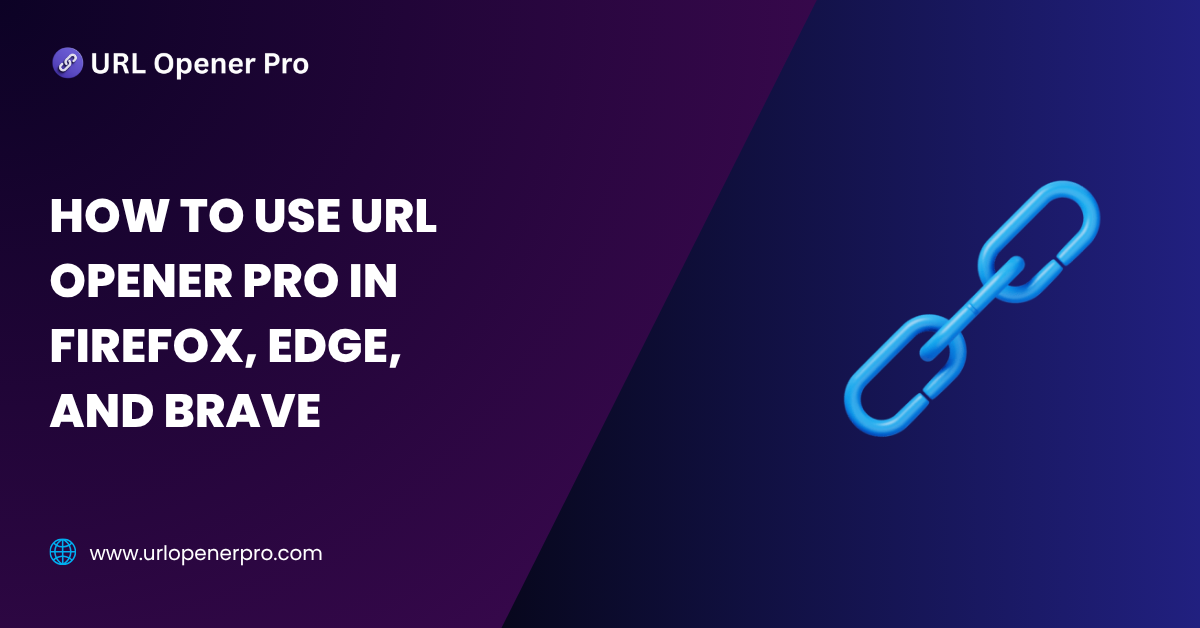Wrangling dozens—or even hundreds—of URLs at once? Welcome to the club of digital multitaskers. Whether you’re deep in SEO strategy, testing a jungle of links, running a digital marketing campaign, or just knee-deep in research, the struggle of opening multiple URLs manually is real—and really annoying.
That’s where URL Opener Pro steps in like a digital superhero. This sleek browser extension is the productivity sidekick you didn’t know you needed. With just a few clicks, it opens entire lists of URLs—bam, bam, bam—across new tabs, saving you time, clicks, and potential wrist strain.
In this guide, we’ll show you how to use URL Opener Pro in Firefox, Microsoft Edge, and Brave—three heavy-hitter browsers favored by modern professionals. So buckle up. It’s time to make your workflow smarter, not harder.
What is URL Opener Pro?
URL Opener Pro is your one-stop solution for bulk-opening URLs—lightning fast. Instead of clicking links one at a time like it’s 2005, you just paste a list of URLs and the extension pops them open in separate tabs. Boom. Done.
Key Features That Make It Shine:
-
Open 10 or 10,000 URLs in one go
-
Supports both HTTP and HTTPS links
-
Paste URLs manually or pull directly from your clipboard
-
Customize batch size and delay between tab launches
-
Lightweight, intuitive, and browser-friendly
Who’s Using This Tab-Taming Tool?
This isn’t just a toy for tech geeks—here’s who’s benefiting big-time:
-
SEO professionals hunting broken backlinks or checking redirects
-
Affiliate marketers monitoring campaign links across networks
-
QA testers validating web pages at scale
-
Researchers and journalists compiling source material from every corner of the web
-
Students grabbing all their resources in one go without the link-clicking marathon
URL Opener Pro is available on the Chrome Web Store, and works beautifully in Firefox, Microsoft Edge, and Brave. Let’s walk through how to get rolling with each.
How to Use URL Opener Pro in Firefox
A. Installation Tips
Firefox doesn’t natively run all Chrome extensions—but don’t worry, there’s a workaround:
-
Look for a Firefox-compatible add-on if available.
-
Alternatively, install Firefox Nightly and turn on Chrome extension support via
about:config. It’s a bit geeky, but worth it if you’re serious about tab power.
B. Bulk URL Opening, Made Easy
Once you’ve installed the extension:
-
Click the URL Opener Pro icon in the toolbar
-
Paste your long list of URLs in the input field
-
Hit “Open URLs” and watch the magic happen
C. Customize to Your Workflow
-
Set a batch limit (say, 10 tabs per go) to keep your browser calm
-
Add a tab delay (e.g., 500 milliseconds) for smoother performance
-
Tweak Firefox pop-up settings so it doesn’t block your tab party
D. Power Tips for Firefox Users
-
Use tab containers to separate different workflows (SEO, personal, testing, etc.)
-
Pin tabs you frequently revisit so they’re always a click away
-
Try add-ons like Tree Style Tab to view tabs in a sidebar like a vertical file tree—perfect for researchers
How to Use URL Opener Pro in Microsoft Edge
A. Install It Like a Pro
Edge users have it easy. You can grab URL Opener Pro from:
-
The Chrome Web Store
-
The Microsoft Edge Add-ons marketplace
After installation:
-
Allow any required permissions
-
Pin the extension for quick one-click access
B. Ready, Set, Launch!
Here’s the quick-use formula:
-
Click the extension icon
-
Paste your URL list
-
Hit “Open” and watch tabs launch like fireworks
C. Settings That Matter
-
Decide whether URLs should open in the same window or a new one
-
Enable or disable delays depending on your system’s strength
-
Save commonly used URL sets to speed up recurring workflows
D. Edge User Hacks
-
Use Edge’s vertical tab view to easily scroll and manage large tab batches
-
Create Collections for sets of URLs you revisit later
-
Turn off tab sleeping to ensure all URLs stay awake and ready
How to Use URL Opener Pro in Brave
If you’re team Brave—and love speed, privacy, and power—then you’ll be glad to know URL Opener Pro works perfectly with your browser of choice. Let’s break it down step by step.
A. Installation: As Easy As Ordering Coffee
Brave supports all Chrome extensions, so installation is a walk in the (Chrome Web) park:
-
Head over to the Chrome Web Store.
-
In the search bar, type URL Opener Pro.
-
Hit “Add to Brave” like you mean it, and confirm the permissions.
Within seconds, you’re armed and ready to unleash tab-opening wizardry.
B. Opening URLs in Bulk: Like a Digital Machine Gun
Here’s where the fun begins:
-
Click on the extension icon in your toolbar.
-
Paste your mountain of URLs directly—or copy them to your clipboard and let the extension detect them automatically.
-
Tap “Open All” and watch your tabs come to life faster than you can say “bulk browsing!”
Say goodbye to tedious, one-by-one opening rituals. You’ve upgraded to pro.
C. Settings and Preferences: Tailor It to Your Tab Style
Not all power-users are built the same. That’s why URL Opener Pro comes with customizable settings:
-
Set how many tabs should open at once—avoid crashing your browser from tab overload.
-
Add a delay between tab launches to keep things smooth and steady.
-
Turn on notifications so you know if your URLs were successfully opened—or if something went off-script.
D. Tips for Brave Users: Tame the Browser, Rule the Links
Brave is smart, but sometimes too smart. Here’s how to outsmart your smart browser:
-
Disable Brave Shields temporarily if some URLs are getting blocked.
-
Need privacy? Use a Private Window with Tor for sensitive link sets.
-
If links refuse to load, tweak fingerprinting protections in your settings.
A few browser adjustments can make all the difference.
Advanced Tips & Use Cases: From Good to Genius
You’re not just a user—you’re a multitasking link warrior. Here’s how to take it further:
-
Opening 100+ URLs? Break them into smaller batches (say 25) to avoid tab fatigue or crashes.
-
Use clipboard managers like Ditto or CopyQ to organize your link libraries.
-
Combine with Google Sheets to gather, sort, and manage links like a spreadsheet ninja.
-
Automate workflows by integrating with Zapier, Make, or IFTTT—bulk URLs, meet smart systems.
-
Want to track link performance? Pair with URL shorteners like Bit.ly to monitor clicks.
Common Issues and How to Fix Them: Because Even Pro Tools Glitch
| Issue | Quick Fix |
|---|---|
| Tabs aren’t opening | Check your browser’s pop-up blocker and permissions. |
| Some URLs fail to open | Double-check formatting—start with “https://”. |
| Extension crashes | Try smaller batches—don’t feed it 500 links at once. |
| URLs open in same tab | Tweak the extension’s setting to “Open in new tab”. |
When in doubt, take a deep breath, reload the extension, and carry on.
Alternatives to URL Opener Pro: Just in Case You’re Curious
While URL Opener Pro is the rockstar of bulk URL openers, variety is the spice of the browsing life. Try these if you’re exploring:
-
Open Multiple URLs – Clean, simple, and does the job well.
-
Linkclump – Highlight links visually and open them all at once.
-
URLOpener.com – A web-based bulk opener, no installation needed.
-
Multi-Link Opener – A Firefox-flavored alternative for fans of the fox.
Conclusion
Whether you’re opening 10 tabs or launching a battalion of 200 URLs, URL Opener Pro helps you get it done with style and speed. Compatible with Brave, Edge, and Firefox, it gives you flexibility no matter where your work takes you.
Frequently Asked Questions
1. Is URL Opener Pro safe to use?
Absolutely. URL Opener Pro is a trusted extension with a clean reputation. It doesn’t collect your personal data or snoop through your browsing habits. Just be sure to install it directly from the official Chrome Web Store to avoid any shady knockoffs.
2. Can I use URL Opener Pro offline?
Not quite. Since the tool’s job is to launch real, live web pages, an internet connection is essential. No Wi-Fi means no webpage loading—it’s like trying to drive without fuel.
3. What’s the maximum number of URLs I can open at once?
There’s no hard limit built into the extension, but your browser and computer do have their limits. Generally, opening 20–50 URLs at once is safe. If you’re feeling ambitious and try over 100, you might notice lag or even a browser crash. Pace yourself—it’s not a race!
4. Will it work on mobile browsers?
Sadly, no. Most mobile browsers don’t support desktop-style extensions. URL Opener Pro is best used on a laptop or desktop with a Chromium-based browser like Chrome, Brave, or Edge.
5. Does it store my URLs or browsing data?
Nope. Everything happens locally in your browser. It doesn’t save, sync, or upload your links—unless you’re using an additional syncing tool, your data stays private.
6. How do I uninstall the extension?
It’s simple:
-
Go to your browser’s Extensions page.
-
Find URL Opener Pro in the list.
-
Click Remove or Trash Bin Icon, and poof—it’s gone.
No hard feelings.
7. Why are some URLs not opening?
There are a few usual suspects:
-
The URL might be missing “https://” or formatted incorrectly.
-
Your browser or an ad blocker might be blocking pop-ups.
-
Some URLs may require login access or session authentication.
Double-check and try again with a corrected list.
8. Does URL Opener Pro support shortcut keys or hotkeys?
Not by default—but you can get creative! Most Chromium browsers let you assign custom keyboard shortcuts to extensions via the settings menu. That way, you can launch your tab storm with just a tap or two.
9. How do I whitelist URL Opener Pro in ad blockers or Brave Shields?
Easy fix:
-
Click on the ad blocker or Brave Shield icon in your toolbar.
-
Select “Allow all on this site” or disable blocking temporarily.
-
You can also manage site-specific settings in Brave under Settings → Shields.
This ensures your URLs open without interference.
10. Can I use it in Incognito or Private mode?
Yes—but you’ll need to give it permission.
-
Head to your Extensions page.
-
Click Details under URL Opener Pro.
-
Toggle “Allow in Incognito”.
Once enabled, you’re free to bulk-open links even in stealth mode.
11. Can I upload a file full of links to URL Opener Pro?
Not directly—but you can open your file, copy all the URLs, and paste them into the tool. For more advanced workflows, you can pair it with Google Sheets or use clipboard managers for speed.
12. Will it work with shortened URLs like bit.ly?
Yes, shortened links open just like normal ones. But if any are broken or expired, the tool won’t magically fix them—make sure your links are fresh and functioning.