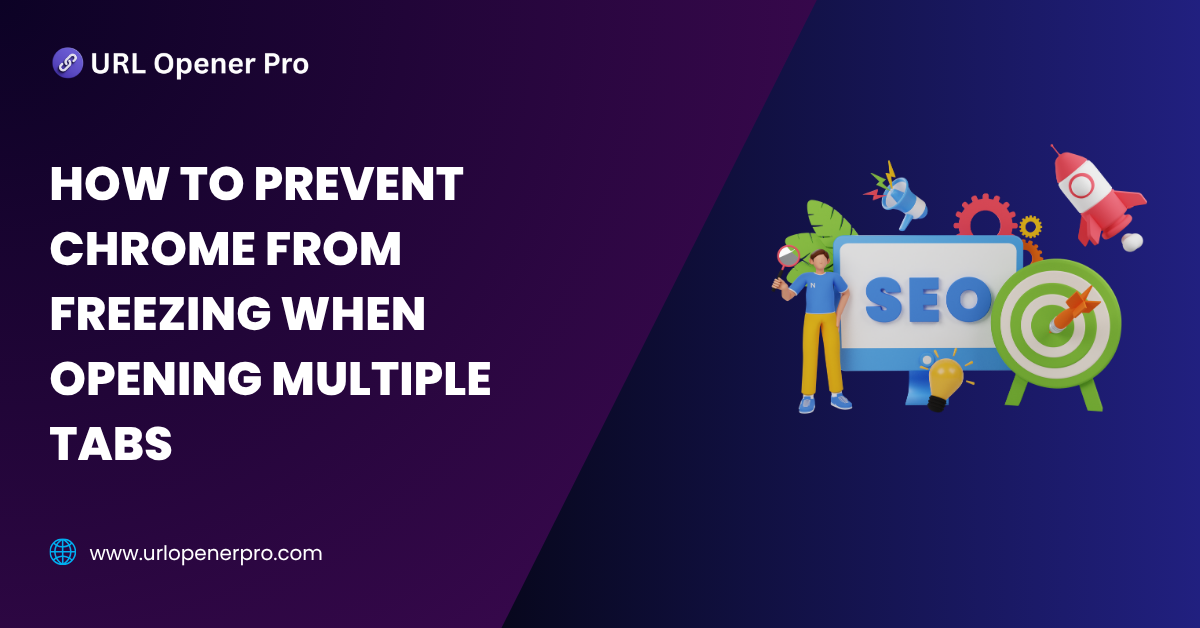Google Chrome is a powerful and fast browser, but open a few too many tabs and it can come to a grinding halt. Whether you’re an SEO ninja juggling 50+ URLs, a caffeine-fueled researcher hopping across sources like a digital detective, or simply someone who believes “more tabs = more productivity,” you’ve probably hit that dreaded freeze.
Yes, Chrome might be the king of speed—until it turns into a tortoise on roller skates. But don’t worry. You’re not doomed to a life of crashes and spinning wheels. There are smarter, slicker ways to keep Chrome running like a dream, even with a gazillion tabs open.
Let’s dive into why Chrome slows down and how to stop it from gasping for air.
Why Chrome Freezes with Multiple Tabs
1. High RAM Usage
Chrome is like that overachiever who insists on doing everything solo—every tab, extension, and plugin runs in its own process. Great for stability, but bad news for your RAM. With too many tabs, your memory gets eaten faster than snacks at a team meeting.
2. Heavy Websites
Streaming videos, animated news tickers, complex dashboards—they all hog memory. The more media-heavy sites you stack up, the harder Chrome has to work, until it just gives up.
3. Too Many Extensions
Chrome extensions are like guests at a party. A few keep the energy alive, but too many crowd the room. Worse? Some just loiter in the background, silently eating your resources.
4. JavaScript and Infinite Loops
Poorly coded pages running rogue JavaScript can trap Chrome in an endless cycle of “what am I doing?”—causing tabs to hang or crash altogether.
5. Hardware Limitations
Got an older machine? Limited RAM and outdated processors can struggle to keep up with modern websites, leaving Chrome panting behind your multitasking marathon.
Smart Practices to Prevent Freezing
1. Open Tabs in Batches
Rome wasn’t built in a day—and your research doesn’t need to be either. Don’t unleash 100 tabs at once. Tools like Bulk URL Opener or URL Opener Pro let you drip-feed URLs in small, manageable waves.
2. Use Lightweight Tab Managers
Think of tab managers as your personal Chrome butlers. Tools like OneTab, Tab Wrangler, or The Great Suspender (no tracking version) quietly tuck away unused tabs and free up memory, so you can browse without baggage.
3. Close Unused Tabs
If a tab isn’t helping your current mission, bookmark it and close it. Trust us—future you will thank you for the cleaner workspace and faster browser.
4. Disable Unused Extensions
Hit up chrome://extensions like a bouncer at a VIP party. If an extension isn’t earning its spot, show it the door. The fewer the extensions, the smoother the experience.
5. Keep Chrome Updated
Updates aren’t just about fancy new icons—they often come with performance boosts and bug fixes. Don’t skip them. Let Chrome flex its best version every time.
Chrome Settings Tweaks: Because Even Browsers Need a Spa Day
1. Toggle Hardware Acceleration
Think of hardware acceleration as Chrome’s personal trainer—it can make things faster, but sometimes it just makes a mess of things. If your browser feels sluggish or glitchy, it’s worth switching it off (or on!) to see what works best.
Where to find it:chrome://settings/system
Flick the switch, and you might just give Chrome the performance glow-up it needs.
2. Clear Cache and Site Data
Your browser’s memory isn’t infinite. A clogged cache is like hoarding cookies—eventually, it slows everything down. Clearing it out gives Chrome a fresh start and can fix weird loading issues.
Do this often at:chrome://settings/clearBrowserData
Pro tip: Don’t wipe your saved passwords unless you love the thrill of forgetting logins.
3. Increase Virtual Memory
Running out of RAM? Let your computer borrow some hard drive space as backup memory. It’s like giving your Chrome browser an emergency snack bar—it won’t be lightning-fast, but it’ll keep going.
Search “how to increase virtual memory” for your operating system and treat Chrome to that digital energy boost.
Use Extensions Wisely: Add the Right Tools, Not the Whole Toolbox
Best Extensions for Tab Management
Managing tabs shouldn’t feel like wrangling wild cats. These tools help you stay in control:
-
Session Buddy: Your browser’s memory book. Save, organize, and restore entire sessions with a click.
-
Tab Wrangler: Closes inactive tabs like a responsible digital housekeeper.
-
OneTab: Your tab declutter wizard—collapse them all into a single neat list and breathe easy.
Avoid Heavy Extensions
Some extensions act like they’re running a startup in the background—burning CPU like there’s no tomorrow. Use Chrome’s built-in task manager (Shift + Esc) to find the culprits and politely show them the door.
Use Multiple Chrome Profiles: Separate Lives for a Saner Browser
Too many tabs mixing work, personal, and that weird recipe you looked up last night? Create separate Chrome profiles!
It’s like having different rooms in a digital house: work in one, fun in another, and nobody steps on anyone’s toes (or cookies).
Bonus: Each profile gets its own extensions, bookmarks, and settings. Sweet, right?
Advanced Solutions: When You’re Ready to Level Up
1. Upgrade Your Hardware
Let’s be real—Chrome is a hungry beast. If your machine is from the Jurassic era, it’s time to evolve:
-
RAM: At least 8GB. Go 16GB if you’re a multitasking wizard.
-
SSD over HDD: Because life’s too short to watch tabs load in slow motion.
-
CPU: If your processor still wheezes opening Google Docs, it’s begging for retirement.
2. Try Other Chromium-Based Browsers
Love Chrome but not its tantrums? Try these sleek cousins:
-
Brave: Ad-blocker built-in, less bloat, and more speed.
-
Vivaldi: A playground for power users—tab stacking, split views, and more.
-
Opera: Comes with a tab snoozer so your RAM can take a nap too.
3. Cloud-Based Browsers
If your tab addiction knows no bounds, go cloud-native.
Tools like Mighty or remote desktop browsers let you run Chrome in the cloud—freeing your device to do what it was actually built for (like playing cat videos without lag).
Best Practices for Bulk URL Handling
Use Delay Tools
Think of opening multiple URLs like pouring tea—do it too fast and it spills everywhere. Tools like URL Opener Pro let you open links at set intervals, easing the load on your browser (and your sanity). This prevents the digital version of a panic attack: sudden freezing, lagging, or the dreaded Chrome crash.
Pre-Check URLs
Not all links are created equal. Some are quick-loading text pages, while others are bloated with autoplay videos, popups, or high-res images. Use site analysis tools to preview what you’re walking into. It’s like checking traffic before hitting the road—you’ll thank yourself later.
Avoid Opening All at Once
Sure, your machine might be fast, but even Ferraris need to pace themselves on traffic-filled roads. Open URLs in smaller batches. Let the first wave load before throwing in the next. It’s smoother, smarter, and your CPU will silently applaud you.
Troubleshooting Common Freezing Scenarios
Chrome Freezes on Startup
If Chrome keeps freezing right after launch, it’s probably trying to reload 57 tabs from your last session. Head over to chrome://settings/onStartup and uncheck “Continue where you left off.” Trust us—your browser will breathe easier, and so will you.
Tabs Reload Automatically
Sick of tabs refreshing themselves like they have a mind of their own? Turn off automatic tab discarding by navigating to:chrome://flags/#automatic-tab-discarding
It’s like telling Chrome: “Stop throwing away tabs behind my back.”
“Page Unresponsive” Errors
When Chrome hits you with that dreaded “Page Unresponsive” popup, hit “Wait” once. Maybe twice. But if it’s still stuck like traffic at 5 PM, just close the tab and reopen it. Often, it’s a rogue script or memory-hogging site causing chaos.
Alternatives to Opening Many Tabs
Use Tab Groups or Bookmark Folders
Too many tabs? Group them like a tidy toolbox. Right-click on a tab and choose “Add Tab to Group.” It’s perfect for keeping your research, reading, or rabbit holes organized without turning Chrome into a tab jungle.
Use Link Management Tools
Instead of opening all links at once, stash them smartly. Tools like Notion, Google Keep, or Evernote let you collect URLs, label them, and open when needed. It’s like having a digital filing cabinet—minus the paper cuts.
Offline Readers
Save now, read later. Use tools like Pocket, Instapaper, or Chrome’s built-in Reading List. These gems strip away distractions and let you consume content at your pace—even offline. Great for commutes, flights, or those “no Wi-Fi” moments.
Conclusion
Let’s face it—Chrome is powerful, but it’s not invincible. Overloading it with too many tabs is like trying to juggle flaming swords blindfolded. By using a few clever tools and smart habits, you can tame the chaos of bulk URLs.
Whether you’re an SEO wizard bulk-checking backlinks, a student deep-diving into research, or just a curious clicker with 40 open tabs—you now have the blueprint for smoother browsing.
Use tab managers, staggered openers, and resource-friendly practices. Your browser will run smoother, your productivity will rise, and you’ll no longer have to fear the spinning “Not Responding” circle of doom.
Frequently Asked Questions
1. Why does Chrome crash when I open too many tabs?
Each Chrome tab is like a mini-program running in the background. Open too many, and your computer’s RAM starts gasping for air. Once memory maxes out, Chrome throws in the towel—resulting in freezing, crashing, or that lovely “Aw, Snap!” error. Keep things light or use tab managers to avoid a meltdown.
2. How many tabs can Chrome handle before freezing?
There’s no magic number, but most average machines start groaning after 20–40 tabs, especially if you’ve got videos, images, or dynamic websites loaded. If you’re editing a Google Doc, streaming music, and running a dozen YouTube tabs—expect a digital traffic jam.
3. Are there browser extensions that prevent tab freezing?
Absolutely! Tools like OneTab, Tab Wrangler, and The Great Suspender are lifesavers. They “snooze” inactive tabs, reducing memory use and helping your browser breathe. It’s like giving Chrome a power nap.
4. What is the best way to open 100+ links without crashing?
Don’t throw 100 tabs at Chrome like a stack of pancakes. Instead, use batch openers like URL Opener Pro with time delays or batch sizes (10–20 links at a time). It’s safer, faster, and way less likely to turn your screen into a frozen wasteland.
5. Is Chrome the best browser for handling multiple tabs?
Chrome is powerful, but it’s also a memory monster. Browsers like Brave or Vivaldi are better optimized for multitasking and tab hoarding. If you need lots of tabs open at once, they’re worth a try.
6. Can too many tabs damage my computer?
Not permanently, no. But opening 100+ tabs is like running a marathon with a backpack full of bricks. Your CPU heats up, your fans spin like jet engines, and everything slows down. Long-term overuse like this can shorten your system’s lifespan or cause overheating.
7. Should I use Incognito Mode for opening bulk URLs?
Only if you don’t need extensions. Incognito disables most of them, which can be a dealbreaker if you rely on tab managers or automation tools. It’s great for privacy, but not ideal for productivity-heavy tab sessions.
8. How do I monitor Chrome’s memory usage by tab?
Hit Shift + Esc to summon Chrome’s built-in Task Manager. It gives you a breakdown of which tabs, processes, or extensions are hogging resources. You’ll quickly see who the real culprit is (we’re looking at you, auto-playing video ads).
9. Does tab freezing happen on other browsers too?
Yes—but the behavior varies. Firefox is generally better at managing memory, and Vivaldi is designed for tab lovers with built-in grouping and suspend features. Chrome is more prone to freezing under heavy load due to its resource-hungry nature.
10. Can I schedule tabs to open automatically?
Yes, with the right tools. Chrome extensions like Tab Scheduler or custom scripts can open URLs at specific times or intervals. Great for daily workflows, online classes, or launching that 50-link morning news routine—without blowing up your browser.