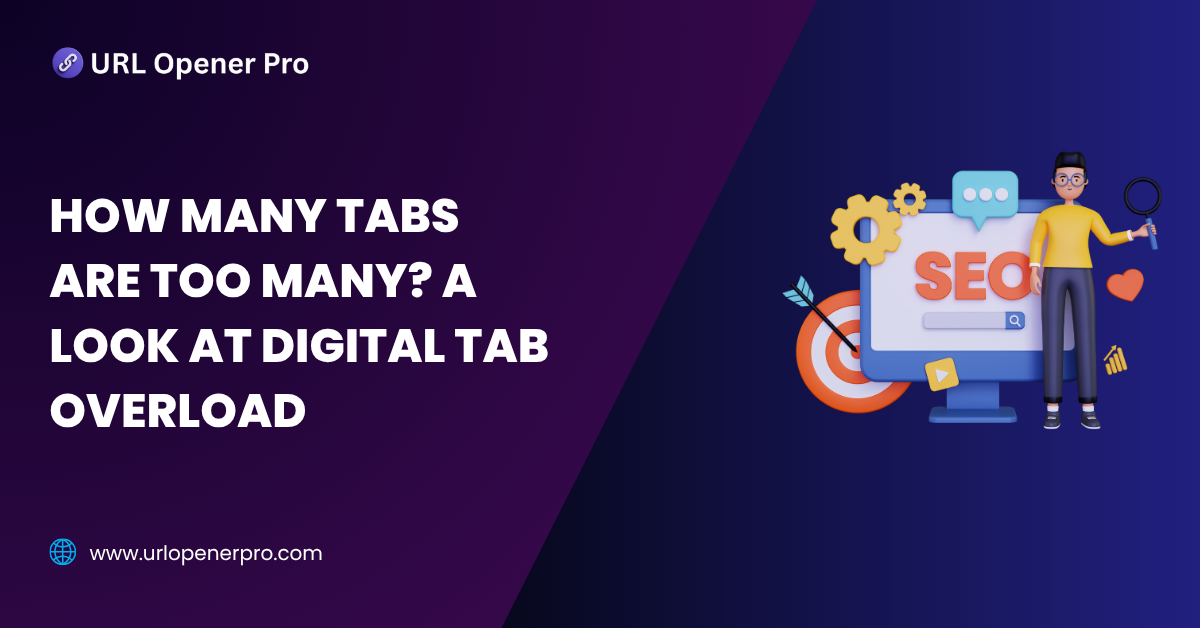Ever looked up from your screen and realized your browser has transformed into a digital game of “Guess That Favicon”? If so, you’re in good company. From caffeine-fueled college students to high-stakes corporate execs, nearly everyone has fallen into the swirling black hole of tab overload. We keep them open “just in case” — just in case we finish reading that article, finally respond to that email, or pull the trigger on that online cart full of “essentials.”
But let’s get real: at what cost? A cluttered screen mirrors a cluttered mind. In this blog, we’re peeling back the layers of digital hoarding to explore why we hoard tabs like digital squirrels, how many tabs are actually too many, the toll it takes on your mental focus and computer performance — and most importantly, how to close the chaos and reclaim your screen (and sanity).
The Psychology Behind Keeping Too Many Tabs Open
Let’s face it — our digital tab chaos is rarely about productivity. It’s about anxiety, curiosity, and the eternal Fear of Missing Out. We tell ourselves, “I’ll read this later,” “I need this for research,” or “What if I forget this brilliant idea?” And just like that, our browsers become cluttered museums of good intentions.
This behavior is called information hoarding — a modern habit where we collect more digital content than we can consume. We feel smart while saving, but the more we stash, the more we stress.
Science backs this up. Our brains aren’t designed to toggle between 18 different thoughts at once. Each tab we keep open is a tiny mental load. The result? Cognitive fatigue, chronic distraction, and that itchy feeling that you’ve forgotten something… even when you’re doing nothing.
How Many Tabs Is Too Many?
Let’s address the million-tab question: how many is too many?
There’s no golden rule, but here’s a hint — if your browser looks like a barcode, you’re pushing it. If you’re opening new tabs faster than you’re closing old ones and forgetting why you opened them in the first place, it’s time for an intervention.
Expert Opinion:
Productivity gurus suggest keeping active tabs between 10 to 15 — enough to juggle without dropping the ball. More than that, and you’re likely multitasking in slow motion.
Red Flags That You’ve Gone Too Far:
-
Restarting your computer feels like a life-altering decision because you’ll “lose everything.”
-
You spend more time finding tabs than doing anything in them.
-
Your laptop sounds like it’s about to lift off.
-
You feel like your brain has 47 browser windows open — and they’re all frozen.
The Impact of Tab Overload on Productivity
It’s tempting to think that keeping more tabs open makes you more productive — like having all your tools laid out before starting a masterpiece. In reality, it’s like trying to paint while sitting in a tornado.
Each tab is a tiny mental commitment. The more you have, the more fragmented your attention becomes. Every switch, every glance, every “wait, where was I?” moment drains your mental battery. You may feel busy, but you’re getting less done — slower and sloppier.
Here’s how it plays out:
-
Students drown in academic tabs, only to forget which one held that crucial citation.
-
Remote workers lose the thread of a project while hopping between Slack, emails, and spreadsheets.
-
Developers get tangled in a web of code docs, Stack Overflow, and five versions of the same bug report.
Bottom line: tab overload gives you the illusion of productivity while quietly sabotaging it.
Effects on System Performance
Tabs don’t just clutter your brain—they turn your computer into a digital pressure cooker.
Let’s break it down:
-
RAM Drain: Especially if you’re a Chrome user, every tab is like a hungry little gremlin gobbling up memory. With 20+ tabs, your browser might be munching on gigabytes of RAM like it’s at a buffet.
-
CPU Spikes: Ever wonder why your laptop suddenly sounds like it’s preparing for takeoff? Auto-refreshing dashboards, video-heavy sites, and animated ads all conspire to max out your processor.
-
Battery Drain & Fan Noise: If your device gets hot enough to fry an egg and your fan is auditioning for a wind tunnel, blame your tabs. They’re sucking up battery faster than a toddler with a juice box.
-
Browser Crashes: Eventually, your computer throws up its digital hands and says, “I’m done.” Your browser freezes, tabs disappear, and unsaved work vanishes into the void. Ouch.
Are You a “Tab Hoarder”? Take the Quiz
Time for a little self-awareness. Answer Yes or No to the following:
-
I leave tabs open for days (sometimes weeks… maybe months).
-
I’m terrified I’ll lose something if I close a tab—even if I haven’t looked at it in a week.
-
I don’t use bookmarks. I trust the tab bar as my memory.
-
I have tabs open about topics I finished researching three jobs ago.
-
I installed a tab management extension—and then opened 40 more tabs.
Tally your score:
-
0–2 Yes Answers: Congrats! You’re tab-responsible. You probably color-code your calendar, too.
-
3–4: You’re a casual tab hoarder. Still functional, but teetering.
-
5+: You might need an intervention… and definitely this blog. Don’t worry, you’re not alone—your browser history backs you up.
Strategies to Manage and Minimize Tab Overload
a. Digital Hygiene Habits
Like brushing your teeth or doing laundry, a little discipline goes a long way.
-
Close tabs when you’re done. If you haven’t clicked it in 24 hours, ask yourself—will you really?
-
Use bookmarks or a “Read Later” list. Future You will thank you.
-
Weekly tab clean-up: Make it a routine. Friday afternoon or Sunday evening, go full Marie Kondo on your browser.
b. Browser Features and Extensions
Put your browser to work for you—not the other way around.
-
Tab Groups (in Chrome, Edge): Color-code and organize like a digital pro.
-
OneTab: Collapse all your open tabs into a single, tidy list. Like a vacuum cleaner for your browser.
-
The Great Suspender (or alternatives): Automatically puts inactive tabs to sleep, giving your RAM a nap.
-
Session Buddy: Save your current session and restore it later. Perfect for researchers and multi-project multitaskers.
c. Productivity Frameworks
Time to bring in the big guns from the productivity world.
-
The Eisenhower Matrix: Sort your tabs by “Urgent” and “Important.” Close anything that’s neither.
-
The Two-Minute Rule: If you can act on a tab in two minutes, do it. Don’t let small tasks rot in the background.
-
Digital Minimalism: Think of tabs like closet items. If it doesn’t serve a purpose, it’s clutter. Be intentional about your attention.
Alternatives to Excess Tabs
Let’s face it—leaving 37 tabs open isn’t a productivity hack, it’s digital hoarding in disguise. Instead of turning your browser into a cluttered maze:
-
Save Now, Read Later: Tools like Notion, Pocket, or Evernote are like digital fridges—store your content now and snack on it when you’re actually hungry for knowledge.
-
Turn Links into Tasks: Got a link that needs action? Toss it into Todoist or Trello. It’s like moving from “open-ended chaos” to “mission accomplished” one checklist at a time.
-
Go Offline, Stay Sane: Use Instapaper or similar offline readers to bundle your reading time without Wi-Fi distractions or a blinking notification bar.
-
Visual Thinkers, Rejoice: For research-heavy marathons, try mind-mapping tools. They help you connect ideas like a spider spins a web—clean, efficient, and way less sticky than 25 open articles.
Workplace Culture and Tab Multitasking
Tab overload isn’t always a personal failing—it’s often a symptom of a chaotic workplace culture. We’re expected to bounce between Slack pings, Google Docs, Zoom meetings, spreadsheets, and five email threads… all while staying “laser-focused.”
No wonder our browser tabs look like a game of whack-a-mole.
What Can We Do About It?
-
One Task at a Time: Normalize single-tasking. It’s not slow—it’s smart.
-
Declare Focus Hours: Block off parts of the day for deep work. Close the tabs, mute the pings, and actually finish what you start.
-
Tech Hygiene 101: Managers, it’s time to offer digital wellness sessions. Think of it as spring cleaning—for your team’s mental RAM.
When Tabs Are Actually Helpful
Believe it or not, tabs can be a force for good—if used with intention.
Picture this:
-
A researcher cross-checking academic sources.
-
A developer debugging across five versions of documentation.
-
A marketer scoping out competitors in five different industries.
That’s productive tab usage—not digital chaos.
Tips for Staying Sane with Tabs:
-
Group Tabs by Project: Tools like Chrome’s Tab Groups help you sort your chaos like a color-coded planner.
-
Pause the Noise: Use extensions to auto-sleep inactive tabs. It saves your memory (and your laptop’s).
-
Name Your Windows: Give each tab group a label—“Client A,” “Reading List,” “Research” —so you’re not playing hide-and-seek with your work.
Final Thoughts
So, how many tabs are too many? It’s not about numbers—it’s about purpose.
When tabs become mental clutter instead of helpful tools, it’s time to rethink. A tidy browser leads to a tidy brain. Adopt digital minimalism, use smarter tools, and give your workflow the breathing space it craves.
Because in the end, less really is more—especially when it comes to tabs.
Frequently Asked Questions
1. How many tabs can actually slow down your computer?
On a low-RAM system, even 15–20 tabs (especially if they include YouTube, Canva, or other resource-heavy sites) can slow things to a crawl. Once your system starts wheezing and fans start humming like jet engines, it’s a sign you’ve gone too far. Modern laptops can handle more—but every tab eats memory like digital snacks.
2. Why do I feel anxious when too many tabs are open?
Each tab represents an unresolved thought or to-do. That’s called cognitive load, and your brain doesn’t love it. Open tabs = open loops. You’re mentally juggling 20 things at once—even if you’re not actively looking at them. That subtle tension? It’s digital stress in disguise.
3. Is it bad to keep 100+ tabs open?
Unless you’re building a time machine from your browser history, the answer is: Yes. Keeping 100+ tabs open can hurt your device’s speed and your brain’s focus. Tabs aren’t collectibles—close the ones you’ve already “used” and set the rest aside with a tool like OneTab.
4. What’s the best tab manager for Chrome or Firefox?
Some top picks for managing tab overload like a pro:
-
OneTab: Collapse all tabs into a single, clickable list.
-
Session Buddy: Save, restore, and organize tab sessions.
-
Toby: Create visual collections and organize tabs by project.
These tools give your browser the digital equivalent of Marie Kondo treatment.
5. How do I recover tabs after a browser crash?
Most browsers have your back. Try:
-
Chrome/Firefox/Edge: Click “Restore Previous Session” or check browser history.
-
Pro tip: Enable autosave extensions or session managers so future crashes don’t mean tab oblivion.
Think of it as a digital insurance policy for your sanity.
6. Are there mobile tab managers too?
Absolutely. Mobile multitaskers rejoice—apps like Pocket, Instapaper, and Raindrop.io let you save and revisit content without keeping dozens of tabs open on that tiny screen. Bonus: They’re easier on your phone’s battery and your attention span.
7. Is it better to bookmark or keep tabs open?
Tabs = active tasks.
Bookmarks = future reference.
If you plan to return soon, a tab is fine. But if it’s a “maybe someday” read, toss it into bookmarks or a read-later app. Don’t confuse your short-term curiosity with long-term interest—it’s a recipe for clutter.
8. How do I train myself to use fewer tabs?
It’s not just discipline—it’s system design. Try:
-
Daily tab cleanup: Before closing your browser, ask: “Do I still need this?”
-
Use tab-suspenders: Extensions like The Great Suspender pause inactive tabs to save memory.
-
Route links to tools: Send articles to Pocket or Notion instead of keeping them open indefinitely.
-
Set tab limits: Challenge yourself—no more than 10 tabs per project.
Think of it as browser hygiene. Clean browser, clear mind.