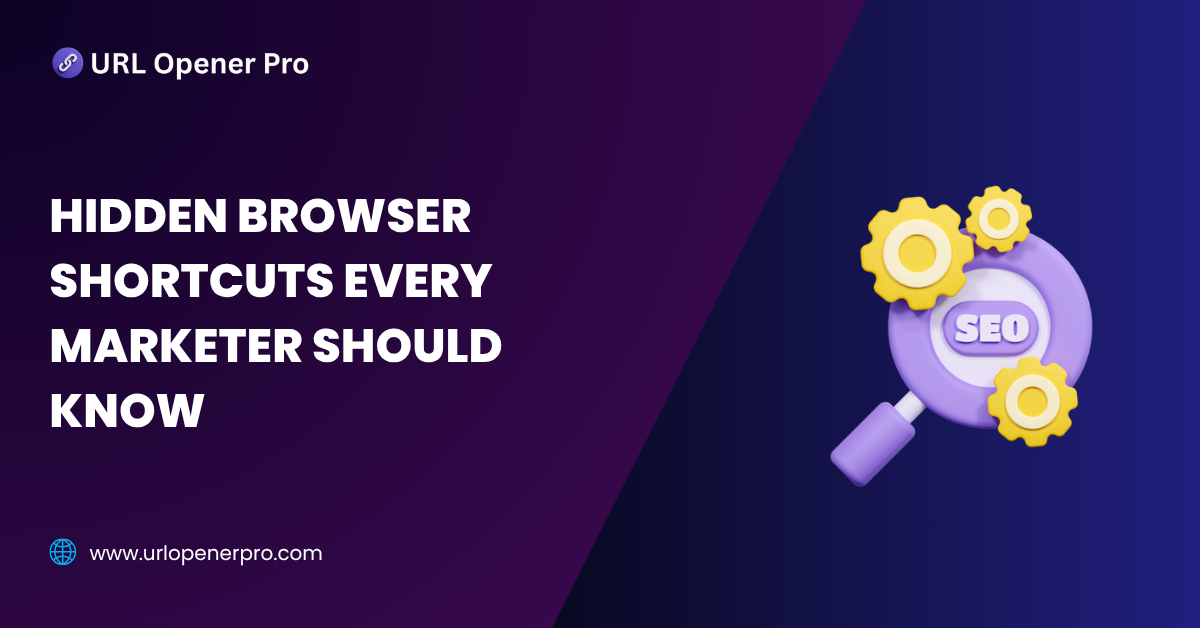Still clicking around your browser like it’s 2005? Time to hang up the training wheels, marketer. If you’re still relying on your mouse like it’s your digital life support, you’re missing out on the keyboard wizardry that could turbocharge your workflow. Hidden browser shortcuts are like double-shot espressos for your browser—delivering speed, control, and just the right kick to supercharge your daily grind.
This blog is your shortcut to… well, shortcuts. We’re diving into the powerful but criminally underrated keyboard combos that every marketer should have on speed dial. Whether you’re navigating a jungle of 30 tabs, pulling SEO insights from source code, or toggling between ad dashboards and editorial calendars, these time-saving hacks will keep your day running smoother than your Wi-Fi on fiber.
Ready to give your browser a performance makeover? Let’s crack open its secret vault of shortcuts.
Why Browser Shortcuts Matter for Marketers
If you’re in marketing, your browser isn’t just a tool — it’s your battlefield. From juggling Google Analytics and social media dashboards to researching competitors and crafting content, you’re living inside that browser window more than you’d probably like to admit.
And here’s the kicker: every time you inch your hand toward the mouse, you’re bleeding productivity. Think that 10 seconds per tab switch is harmless? Multiply it across 200 tab swaps in a day and you’ve just flushed over 30 minutes down the digital drain. Over a week, that’s more than two hours — enough time to schedule a month of tweets or write a blog post (this one, maybe?).
Shortcuts aren’t just for developers or digital wizards. They’re your secret weapon to stay nimble, efficient, and one click ahead of the competition. Consider them your digital reflexes — the difference between drowning in tabs and surfing the wave of productivity like a pro.
Basic Yet Underused Shortcuts (All Browsers)
These everyday shortcuts are simple, powerful, and shockingly underutilized by marketers. Let’s fix that:
-
Ctrl + T / Cmd + T – Open a new tab faster than you can say “keyword research.”
-
Ctrl + W / Cmd + W – Close the current tab (because clutter is so 2012).
-
Ctrl + L / Cmd + L – Jump to the URL bar and start Googling like a boss.
-
Ctrl + Tab / Ctrl + Shift + Tab – Swiftly switch between open tabs, no mouse detour needed.
-
Ctrl + Shift + T – Reopen that accidentally closed tab like a digital magician.
Workflow Tip: Master these when switching between keyword planners, ad platforms, design previews, and that content brief you forgot you had open. It’s the multitasker’s dream combo.
Hidden Chrome Shortcuts for Digital Marketers
Google Chrome is the marketer’s playground. But beyond its shiny interface lies a toolkit of shortcuts that can make your campaigns sleeker and your research sessions smarter.
-
Alt + Click a link – Download linked files instantly — great for those media kits, reports, or whitepapers.
-
Ctrl + Shift + J – Pop open Developer Tools like a true audit ninja.
-
Ctrl + Shift + D – Bookmark all open tabs in one shot — perfect for saving those deep research rabbit holes.
-
Ctrl + Shift + B – Toggle your bookmarks bar for a tidier workspace or quick-access dashboard.
-
Tab Groups – Color-code and cluster your chaos. Organize tabs by project, campaign, or mood (we don’t judge).
Power Play: Create a bookmarks folder with all your daily go-to tabs — analytics, campaign reports, performance dashboards — then open them all in one click each morning.
Firefox Power Shortcuts
Firefox isn’t just for privacy purists — it’s a goldmine of productivity for marketers who want a bit more edge.
-
Ctrl + Shift + E – See all your tabs laid out in a tidy grid — no more endless scrolling.
-
Ctrl + Shift + A – Manage your extensions in a snap, whether it’s MozBar or your favorite ad blocker.
-
Ctrl + U – Peek under the hood with a page source view — perfect for SEO meta tag checks.
-
F12 – Launch Developer Tools and start slicing through technical audits like a samurai.
-
Ctrl + . – Activate Picture-in-Picture mode to watch a webinar while drafting emails or analyzing data.
Smart Setup: Use tab manager views to create a seamless flow between your writing tools, SEO dashboards, and publishing platforms. It’s like turning your browser into a marketing cockpit.
Want to truly level up your browser game? Stay tuned for our next section where we uncover browser extensions that complement these shortcuts perfectly.
In the world of marketing, every second counts. Let these shortcuts do the heavy lifting, so you can focus on what you do best — creating, strategizing, and crushing KPIs.
Microsoft Edge & Brave Browser Shortcuts
These Chromium-based browsers might share a common engine, but each brings its own special flair to the shortcut game.
Microsoft Edge: Clean, Fast, and Surprisingly Smart
-
Ctrl + Shift + U – Activate Read Aloud. Great for proofreading blog posts or catching awkward phrasing while you multitask.
-
Ctrl + Shift + Y – Launch Web Capture. Instantly grab clean screenshots for reports, emails, or team updates.
-
Collections Pane Shortcut – Organize research, group competitor pages, or save content ideas. Think of it as your digital clipboard on steroids.
Brave: Built for the Bold
-
Shift + Alt + N – Open a new private window with Tor. Perfect for anonymous research or competitive snooping.
-
Ad-block shortcuts – Toggle ad visibility to focus on the content, not the clutter.
Pro Tip: Use Edge’s Collections to present curated research to clients. It’s like building a mini pitch deck without opening a slide editor.
Extensions That Unlock Shortcut Superpowers
Take your shortcut strategy from good to genius with these browser add-ons.
-
Vimium – Browse the web entirely with your keyboard. Perfect for fast navigation and hands-off scrolling.
-
OneTab – Collapse all your tabs into a simple list to declutter and stay focused.
-
Tab Wrangler – Automatically closes inactive tabs to save memory and reduce chaos.
-
Bookmarklets – Save JavaScript tools in your bookmarks bar for instant access to time-saving functions.
Marketing Hack: Create a bookmarklet that opens Google Ads, GA4, and Search Console in a single click. That’s your morning dashboard in seconds.
Browser Shortcuts for SEO Tasks
Speed up your SEO workflows and run quick audits without diving into bulky tools.
-
Ctrl + U – View the page source to spot meta tags, title structures, or canonical tags.
-
Ctrl + Shift + I – Inspect elements to check H1s, alt text, and schema markup.
-
Ctrl + F – Find specific keywords, internal links, or code snippets instantly.
-
F12 – Open Dev Tools and run Lighthouse audits or Core Web Vitals analysis.
Example: You can audit a competitor’s homepage in under one minute using Inspect and Ctrl + F. Spot what keywords they’re chasing and how they structure content.
Browser Shortcuts for Social Media Managers
When you’re juggling multiple brands, platforms, and post schedules, shortcuts are your secret weapon.
-
Ctrl + Shift + S – Screenshot a post or ad on the fly for performance tracking or team feedback.
-
Ctrl + J – Instantly open downloads to access recent assets, graphics, or videos.
-
Right-click tab → Pin Tab – Keep essential tools like Buffer, Canva, or Meta Suite locked and loaded.
-
Ctrl + N – Open a new browser window to manage different brand accounts or workspaces.
Pro Use: Keep your content scheduler in one window and your engagement dashboard in another. That’s how modern multitasking is done.
Shortcut Best Practices
You don’t need to become a shortcut master overnight. Here’s how to build the habit:
-
Start with five browser shortcuts you’ll actually use every day.
-
Jot them on a sticky note or add a cheat sheet beside your monitor.
-
Each week, learn a new shortcut and swap it into your workflow.
-
Bookmark this article for future reference and updates.
Small changes today build huge productivity gains tomorrow.
Conclusion
Browser shortcuts are more than just time-savers—they’re powerful tools for digital marketers. They help you move faster, stay organized, and do more with less effort. Whether you’re optimizing a site, managing content, or analyzing performance, keyboard shortcuts put you one step ahead.
Start using at least five of these shortcuts today.
Have a favorite one that transformed your work? Share it with your team—and bookmark this guide for the next productivity boost.
Frequently Asked Questions
1. Are browser shortcuts the same across all browsers?
Not exactly. Some basic commands—like opening a new tab (Ctrl + T) or closing one (Ctrl + W)—are nearly universal. But once you go deeper (like using dev tools, managing bookmarks, or invoking special browser features), shortcuts begin to vary across Chrome, Firefox, Edge, and Brave. If you’re switching browsers often, expect a little muscle memory confusion.
2. Can I create my own custom browser shortcuts?
Absolutely. If you have a favorite task you wish had a shortcut, you can likely build one. Chrome users can install extensions like Shortkeys, while Firefox and Edge offer similar tools or built-in options. With just a few tweaks, you can streamline your workflow like a pro.
3. What are the best shortcuts for SEO audits?
SEO pros swear by a few go-to shortcuts:
-
Ctrl + U – View the page source to check meta tags and structured data.
-
Ctrl + Shift + I – Open Developer Tools to inspect H1s, schema, and page speed insights.
-
Ctrl + F – Search for keywords, internal links, or missing alt text.
-
F12 – Launch advanced audit tools like Lighthouse.
With these, you can dissect a page in under a minute—no premium tools required.
4. Do browser extensions interfere with shortcuts?
Sometimes, yes. When two extensions try to use the same shortcut, conflicts can occur. The good news? Most extensions let you change their shortcut keys in the settings. A quick adjustment will keep your browser smooth and shortcut-friendly.
5. How do I remember so many shortcuts?
Start with a “Top 5” list that you actually use. Stick a note on your monitor, keep a mini cheat sheet in your notebook, or install a training extension like KeyRocket that reminds and rewards you for using shortcuts. With just a week of daily use, those keystrokes become second nature.
6. Can I use browser shortcuts on mobile browsers?
Not really. Mobile browsers aren’t built for keyboard input—unless you’re pairing a physical keyboard with a tablet. So while desktop browsers give you shortcut superpowers, mobile browsing is still a tap-and-swipe world.
7. Is there a shortcut for clearing cache or cookies?
Yes. Use Ctrl + Shift + Delete to bring up the “Clear Browsing Data” window. It’s the fastest way to troubleshoot page errors, fix login bugs, or just give your browser a fresh start. A clean cache can solve a lot more problems than you’d think.
8. Which browser is best for marketers when it comes to shortcuts?
-
Chrome: Best for versatility, huge extension library, and shortcut customization.
-
Firefox: Great for privacy-conscious users and developers who want open-source tools.
-
Edge: Ideal for researchers, thanks to the built-in Collections and Web Capture.
-
Brave: Perfect if you want built-in ad-blocking, private browsing, and Tor access.
Choose the browser that aligns with your workflow—not just your personal style.
9. Can shortcuts boost productivity that much?
Definitely. Even saving just 2–3 seconds per action adds up fast when you’re handling 50 tabs, 10 tools, and hundreds of tasks each day. Over a week, shortcuts can save you hours of repetitive clicking. It’s like compound interest—but for your time.