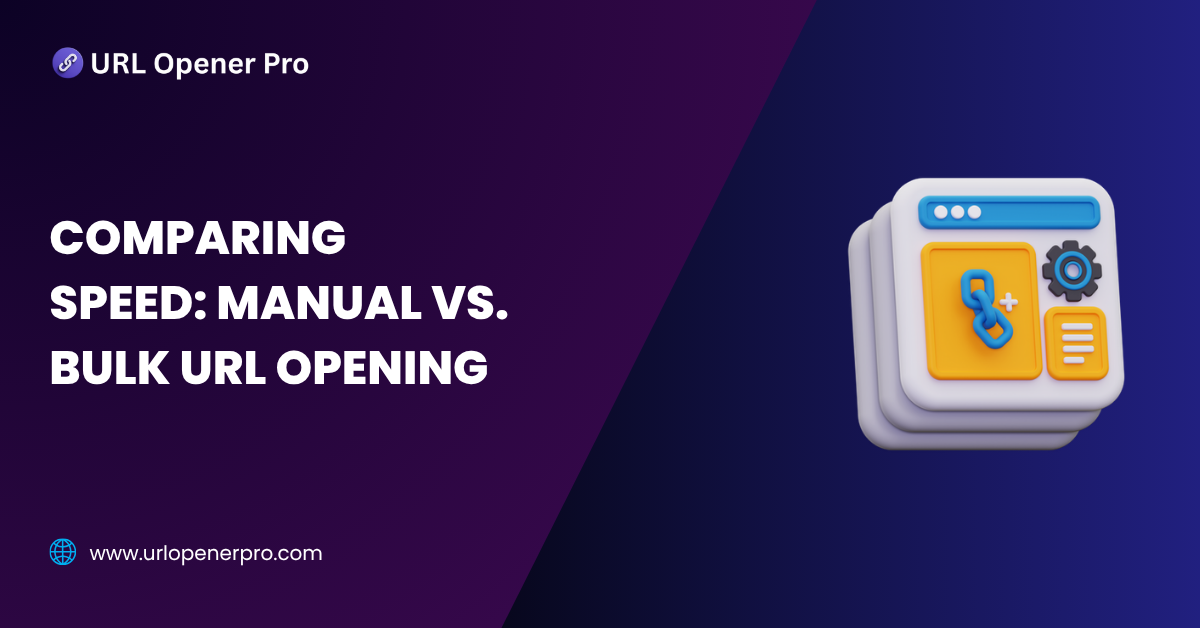Imagine this: You’ve got 50 URLs staring at you from a spreadsheet. You start the ritual—copy, paste, press Enter. Then again. And again. And again. Before you know it, your wrist is cramping, your tab bar’s a mess, and you’ve aged three SEO years.
Painful? Yes. Necessary? Not anymore.
Welcome to the world of bulk URL opening—where speed meets sanity. In an era where every second counts, especially for SEO pros, digital marketers, developers, and researchers, opening links manually is like using dial-up in a fiber-optic world. Outdated and slow.
In this blog, we’re diving deep into the real difference between manual and bulk URL opening, how much time each method eats up, and which approach truly boosts your workflow instead of breaking your spirit.
Let’s click into it.
What is Manual URL Opening?
Manual URL opening is exactly what it sounds like: the prehistoric method of opening one link at a time—like lighting candles with a matchstick when there’s a flamethrower nearby.
Common (and Clunky) Manual Methods:
-
Typing each URL into your browser’s address bar like it’s 2005.
-
Copying and pasting from spreadsheets or notes, then hitting Enter like a tired keyboard warrior.
-
Clicking individual bookmarks hoping you don’t double-click and crash a tab.
-
Right-clicking hyperlinks and selecting “Open in new tab”—50 times.
Sure, this method offers control. Precision, even. But if you’re working with more than five URLs? You’re basically volunteering for carpal tunnel. It’s fine for casual browsing but a productivity nightmare for repetitive or large-scale tasks.
What is Bulk URL Opening?
Bulk URL opening is like shifting from a tricycle to a Tesla. Instead of clicking each link individually, you launch a dozen—or a hundred—at once with a tool or extension. It’s not just convenient; it’s a game-changer.
Tools That Make It Happen:
-
Chrome Extensions like Open Multiple URLs, Linkclump – drop in your links, hit “Open,” and boom: tabs galore.
-
Online Tools such as URLOpener.com or OpenAllURLs.com – fast, browser-based, no installation needed.
-
Custom Scripts – for the tech-savvy, a few lines of code can automate link launching in bulk.
Who Swears By It?
-
SEO professionals running backlink audits and competitor analysis (because time = rankings).
-
Content researchers checking dozens of sources (and don’t want to check into a hospital after).
-
Developers testing staging or QA environments without losing their minds.
-
Social media managers launching multiple campaign links across platforms.
In short, anyone who’s ever groaned at the sight of a giant link list is a candidate for bulk URL opening bliss.
Why It Wins:
-
No more tab-by-tab suffering.
-
Save minutes—or hours—daily.
-
Streamline workflows and reduce errors from missed or misclicked links.
Speed Comparison: Manual vs. Bulk URL Opening
Time is money—especially in digital work. So, how much of it are you wasting copying and pasting links like it’s 2005? Let’s stack the two methods head-to-head and find out.
Manual Opening
Old-school and painfully slow.
-
Time per URL: Around 5–10 seconds (copy, paste, press Enter, repeat until your brain melts)
-
Time to open 50 URLs: Roughly 4–8 minutes depending on caffeine intake
-
Common frustrations:
-
Typos that break the link
-
Opening the same URL twice (thanks, muscle memory)
-
Missing a link in the list altogether
-
In short, manual opening is fine if you enjoy tedious work and slow-loading browser tabs.
Bulk Opening
Now we’re talking turbo mode.
-
Time to open 50 URLs: Just 10–30 seconds (paste your list → click → boom!)
-
Error-proofing: Most tools automatically validate URLs, so you’re not opening broken links or junk
-
Heads-up: Your browser may whimper if you go over 100+ tabs, especially on older machines—pace yourself.
Real-World Test
Because data speaks louder than hype, we put both methods to the test.
-
Manual method: 6 minutes, 30 seconds to open 50 URLs
-
Bulk URL opener (Chrome Extension): A blazing-fast 17 seconds
Bottom line?
Bulk opening is about 23 times faster. That’s not just a time-saver—it’s a workflow revolution.
Productivity & Workflow Efficiency
Bulk URL openers don’t just save time—they redefine how efficiently you can operate.
Use Cases Where Bulk Tools Shine:
-
SEO: Instantly open every backlink in a report to check for indexing, relevance, or toxicity.
-
Content Research: Got 30 sources for your next blog post? Open them all at once, no sweat.
-
QA Testing: Load every staging URL in one click to catch design bugs, redirects, or server issues.
-
Digital Marketing: Open every landing page from your latest campaign to ensure UTM tracking is firing correctly.
When you’re juggling dozens of links across campaigns, audits, and reports, those saved seconds quickly snowball into hours reclaimed every week.
When Manual Still Makes Sense
Now, let’s be fair—bulk tools aren’t always the right fit. Sometimes, precision matters more than speed.
Use Manual Opening If:
-
You’re dealing with sensitive URLs, like login portals, admin dashboards, or gated content.
-
You need to review visual layouts, one page at a time, with an eye for detail.
-
You’ve only got 2–3 links to check—it’s faster to go old-school than fire up a tool.
-
Your device is a bit… vintage. Older systems can struggle with opening 50+ tabs in one go.
Top Bulk URL Opening Tools Updated for This Year
Let’s be honest. Copying and pasting one link at a time is a digital nightmare, especially if your work involves handling dozens or even hundreds of URLs daily. Whether you’re an SEO professional, a researcher, a digital marketer, or just someone tired of endless clicking, bulk URL opening tools are your silent productivity superheroes.
When used smartly, these tools can save hours of mindless repetition and make your browser feel like a high-performance machine. But with so many options out there, which ones actually work without crashing your system or overwhelming your RAM?
Here’s a tour of the best bulk URL openers to bookmark this year, plus some important caveats and clever tips to keep your browser running smoothly.
Open Multiple URLs Chrome Extension
This one is the definition of simple yet effective. It’s a Chrome extension that does exactly what it says. You paste your list of links into the input box, press a button, and it opens all the links in new tabs.
Perfect for people who want fast results with no fluff. It’s great for marketers, bloggers, and anyone tired of opening links manually. No learning curve. No settings to tweak. Just paste and go.
Ideal for quick research sessions, content review, or SEO audits.
URL Opener Web Tool
If you don’t like installing extensions or if you’re working on a shared computer, this is your tool. Accessible through any browser, this web-based solution lets you paste links into a field and open them instantly without downloading a thing.
It’s as lightweight as tools get. Simple, functional, and available on any device with a browser. Whether you’re on a laptop, desktop, or even a mobile device, this one keeps things seamless.
Perfect for basic tasks, quick checks, or working from multiple devices.
Linkclump Chrome Extension
Now here’s something clever. Linkclump allows you to select multiple links on a webpage using a click-and-drag box, and it opens them in separate tabs. No copying. No pasting. Just lasso the links and open them instantly.
It’s especially helpful when you’re going through Google search results, blog post comment sections, or online forums. It gives you full control and lets you customize behavior, like delaying tab opening or filtering out duplicate URLs.
Best for those who need to open lots of links from a single page without going back and forth.
Bulk URL Opener Chrome Extension
Among the more advanced options, this Chrome extension is designed for high-efficiency bulk opening. It includes features like auto-tab management, batching, and duplicate URL filtering.
You can open dozens of URLs at once while keeping your system from falling apart. There’s also an option to open links with a delay between each one, reducing the load on your browser and internet connection.
This is the go-to tool for power users and people who deal with massive link lists daily.
Things to Be Aware Of
As much as bulk URL tools can feel like magic, they aren’t perfect. There are some important risks and technical challenges to be aware of.
Browser Overload
Opening too many tabs at once can push your browser past its limit. The more tabs you open, the more memory your system needs. Open too many, and you might be staring at a frozen screen.
Unsafe Links
Always verify your links. Opening URLs from unknown or untrusted sources can expose your system to security threats like malware or phishing scams.
Network Limitations
If you have a slow or unstable internet connection, bulk opening multiple pages can drag your system down or stall completely.
Browser Limitations
Some browsers or operating systems might cap how many tabs you can open at once. Even if they don’t, you’ll likely hit a practical limit well before you run out of links.
Smart Tips to Maximize Bulk URL Efficiency
Want to use these tools like a true productivity expert? Here are some helpful tips to stay organized and efficient.
Use tab grouping in browsers like Chrome and Edge. You can color code your tabs or name the groups to keep things clean and easy to follow.
Automate your link extraction. Tools like Make or Zapier can automatically pull links from emails, spreadsheets, or webpages. No more copying and pasting.
Keep your most-used link lists saved in Google Sheets, Airtable, or Notion. This way, you always have your resources handy and neatly organized.
Check your links before opening. Use a link checker to see if all your URLs are still live. There’s nothing more frustrating than opening a batch of broken pages.
Pause unused tabs. Extensions like tab suspenders can save memory by temporarily freezing background tabs, making your system faster and more stable.
Learn keyboard shortcuts. Simple tricks like switching tabs or closing them quickly can save you serious time over the course of your day.
How People Use Bulk URL Openers in Real Life
Still wondering if these tools are worth trying? Here are just a few practical ways people use them every day.
Search engine optimizers open long lists of backlinks or keyword results to analyze rankings and competitors.
Content marketers use them to batch review articles, check external links, or explore sources.
Ecommerce professionals open product listings across platforms to monitor pricing, stock levels, or competitor strategies.
Researchers quickly scan multiple academic sources, studies, or journal pages in seconds rather than hours.
Outreach specialists open blog contact pages and submission forms while planning content collaborations.
These are just a few examples, but the truth is, almost anyone working online can benefit from smarter URL management.
Final Thoughts
If you’re still opening web pages one at a time, you’re working harder than you need to. Bulk URL opening tools are fast, easy to use, and designed to streamline your digital tasks.
Manual link opening works well when you’re only dealing with a few pages or need to be extra careful. But for everything else, a bulk opener is the way to go. It’s the difference between walking and riding a motorbike—both get you there, but one is clearly faster and more fun.
Try a tool or two from this list. Experiment. See what works for your workflow. Once you feel the speed, you’ll never go back.
Frequently Asked Questions
Is manual URL opening outdated?
Not entirely. While manual opening is still useful for opening one or two links—especially when you’re being cautious with unfamiliar sources—it quickly becomes a drag for bulk tasks. If you’re opening ten, twenty, or even hundreds of links regularly, manual work is slow, tedious, and prone to errors. That’s where bulk URL openers shine—they automate repetitive clicking so you can focus on what actually matters.
Can I safely open over a hundred links at once using a bulk tool?
Technically, yes—but it’s not always a good idea to open that many all at once. Even the best browsers can struggle when dozens of tabs launch simultaneously. To avoid crashes, slowdowns, or memory spikes, it’s best to open links in smaller batches of twenty to thirty. Most bulk URL openers offer batching or delay features for this reason.
Will opening too many tabs crash my browser?
It’s possible—especially if your computer is older or running multiple programs in the background. Browsers like Chrome and Firefox consume a lot of memory, and each new tab adds to that load. Once you hit fifty or more tabs, the browser might become unresponsive, or your computer could start lagging. To stay safe, use tab management extensions or open URLs gradually.
Are bulk URL openers safe to use?
Yes, most reputable bulk URL openers are completely safe. Chrome extensions and browser-based tools from known developers have been vetted for performance and security. However, always be careful with where your links are coming from. Don’t blindly bulk open links from unknown sources, especially if they were scraped or emailed to you unsolicited. Malicious URLs can still pose a threat, even with safe tools.
What’s the fastest bulk URL opener available in 2025?
Two of the fastest and most reliable tools this year are the “Open Multiple URLs” Chrome extension and the browser-based URLOpener.com. Both are lightweight, efficient, and highly rated by users. The extension offers added browser integration, while the web-based tool is ideal for those who want to avoid installing anything.
How do I automate URL opening tasks?
Automation is a game-changer for power users. Tools like Zapier, Make, or even browser scripting via Puppeteer or Selenium can help automate the extraction and opening of URLs. You can set up workflows that collect links from forms, emails, or databases, and open them in batches without lifting a finger. This is especially useful for outreach campaigns, data collection, or technical audits.
Can I preview URLs before opening them in bulk?
Yes, some bulk URL tools offer a preview or validation step before launching the tabs. For example, certain extensions will let you see the full list of URLs, remove duplicates, or verify status codes before anything opens. If you’re using a spreadsheet like Google Sheets or Airtable to manage links, you can also do a manual preview and filtering before inputting them into your tool.
Is there a limit to how many URLs I can open at once?
There’s no fixed limit written into browsers, but in practice, you’ll start seeing performance issues once you go beyond seventy to one hundred tabs. Some systems might handle more, while others will crash or hang with fewer. Instead of aiming for a huge batch, break your URL list into chunks and open them incrementally. Also, using tab suspenders or tab groups can help manage larger loads more effectively.
Do bulk URL openers work across all browsers?
Not all of them. While many web-based tools are browser-agnostic, most extensions are designed for specific browsers—especially Chrome or Firefox. Make sure the tool you choose is compatible with your browser of choice. For Safari or Edge users, options might be more limited, but web tools like URLOpener.com work well across the board.
Can I use these tools on mobile devices?
In a limited way, yes. Most browser-based tools like URLOpener.com can technically run on mobile browsers, but they’re not as smooth or stable as on desktops. Opening multiple tabs at once on a mobile phone might freeze the browser or be restricted altogether. For best performance and ease of use, stick to desktop environments when using bulk URL tools.