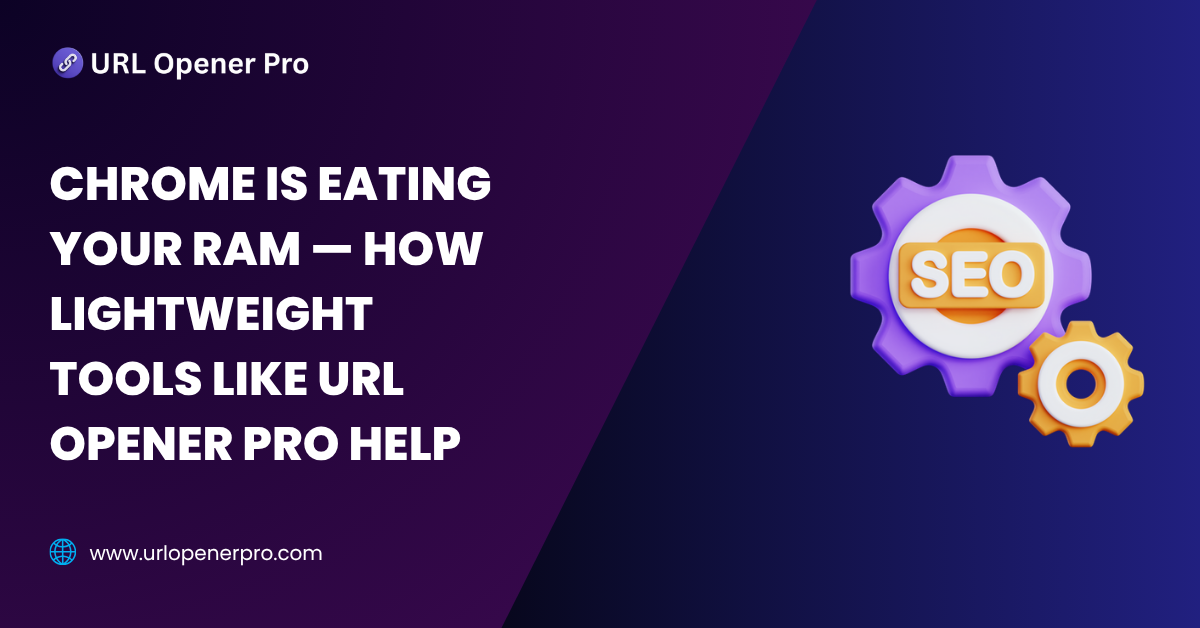Chrome may look like the poster child for speed and sleek design, but under that polished surface lies a RAM-hungry beast. If your laptop wheezes louder than your morning coffee machine every time you open a few extra tabs, you’re not imagining things. Chrome’s high-performance engine is powerful—but it gulps down memory like a browser at an all-you-can-eat buffet.
So, do you have to sacrifice productivity for performance? Do you choose between your 37-tab research spree and your computer not sounding like it’s about to take off?
Not anymore.
Enter lightweight heroes like URL Opener Pro—smart, efficient tools designed to keep you lightning-fast without lighting your system on fire. In this post, we’ll decode Chrome’s insatiable RAM appetite and show you how minimalist tools can rescue your speed—and your sanity.
Why Chrome Consumes So Much RAM
A. How Chrome Handles Tabs and Extensions
Think of Chrome as that overachieving student who insists on doing every single task in a different notebook—tabs, extensions, everything runs in its own separate process. This is called multi-process architecture. It’s great for stability (if one tab crashes, the others survive), but it’s also why your RAM usage skyrockets.
Each tab is like a little app of its own, demanding memory, hogging resources, and never cleaning up after itself.
B. Impact of Extensions and Background Processes
Extensions are the sneaky memory burglars of your browser. Many keep running even when you’re not using them—syncing data, checking for updates, quietly sipping from your RAM tank like it’s a never-ending juice box.
The result? Death by a thousand cuts. Or in this case, slowdown by a dozen extensions.
C. Symptoms of a Chrome Memory Overload
If your digital life feels like it’s running in slow motion, Chrome could be the villain. Here are the red flags:
-
Tabs take ages to load—or just reload themselves randomly
-
Your laptop fans sound like a jet engine
-
Clicking anything feels like a test of patience
-
Apps crash, freeze, or pull a full Houdini and disappear
Sound familiar? Chrome’s memory hunger might just be to blame.
The Cost of Too Many Open Tabs
Let’s be honest: we’re all guilty tab hoarders. That article you’ll definitely read later. That product you might buy. That cat video. Multiply that by 20, and suddenly your browser’s a cluttered jungle.
Here’s what that jungle really costs you:
-
RAM Damage: Each tab is a memory sponge, especially heavyweights like YouTube, Google Docs, or Gmail.
-
Focus Drain: More tabs = more chaos = more “wait, what was I doing again?”
-
System Instability: Chrome doesn’t crash often—but when it does, your tab mountain crashes with it. Goodbye, unsaved genius.
The answer isn’t juggling tabs like a circus act—it’s smarter tab handling.
What Makes a Tool “Lightweight”?
Not all browser tools are created equal. Some are RAM vampires. Others are digital ninjas—doing their job and disappearing without a trace. Lightweight tools like URL Opener Pro stand out because they’re built for performance, not bloat.
Here’s what makes them champions:
A. Minimal Resource Consumption
They show up only when called. No lurking in the background. No silent memory munching. Think of them like polite guests—they ring the doorbell, do their job, and leave.
B. Speed & Simplicity
No bloated dashboards, no 3-second loading screens. Just clean, efficient performance. You click, it works. Instantly.
C. Focused Functionality
These tools don’t try to do everything. They do one thing—and they nail it. Whether it’s opening multiple URLs in one go or clearing your tab clutter, their purpose is laser-sharp.
Introducing URL Opener Pro
Meet your new favorite productivity sidekick—URL Opener Pro. It’s not flashy. It’s not bloated. It’s just ridiculously good at what it does: opening multiple URLs fast, smooth, and without melting your computer.
In a world where time is money and RAM is gold, URL Opener Pro cuts through the digital clutter with simplicity and precision. No drama. No distractions. Just paste, click, and cruise.
Who Uses It?
You don’t need to wear a lab coat or know Python to love this tool. URL Opener Pro is trusted by digital dynamos across the web:
-
SEO Experts juggling link audits like digital gymnasts
-
Marketers previewing campaigns across platforms faster than you can say “launch”
-
Researchers opening reference rabbit holes by the dozen
-
Developers testing environments across staging, prod, and everything in between
-
Customer Support Teams handling ticket links like pros, without browser tantrums
If your job has ever involved opening more than five links at once—you’re in the right place.
Core Features
Forget the bells and whistles. URL Opener Pro delivers lean, mean, tab-opening performance:
-
Paste a big ol’ list of links. Open them all with one glorious click.
-
Control how many tabs open at once—because crashing your browser isn’t on the to-do list.
-
Only runs when you say so. No background gobbling of system memory.
-
No signups, no creepy tracking. Just pure utility. Like the Swiss Army knife of the web.
Benefits of Using URL Opener Pro Over Traditional Methods
A. Reduced RAM Usage
Launching 50 tabs at once? That’s how laptops start sounding like jet engines.
URL Opener Pro opens tabs in manageable batches, so your system stays cool, calm, and collected.
B. Faster Workflow
Still copy-pasting links one by one? That’s medieval. Paste your whole list once, click a button, and let the tool unleash productivity. It’s like having a robotic intern.
C. Privacy & Safety
No login. No tracking. No questions asked. URL Opener Pro respects your privacy like a well-mannered guest—use it, enjoy it, move on.
D. Zero Learning Curve
Some tools need a manual. URL Opener Pro just needs a list of links and one click. It’s so intuitive, even your non-tech-savvy uncle could use it.
How to Use URL Opener Pro: Step-by-Step
-
Open the tool — either the web version or install the Chrome extension
-
Paste your URLs into the input field
-
Set your batch size (optional but highly recommended if you’re opening tons of tabs)
-
Click “Open URLs” and watch the magic unfold—like browser automation, minus the headache
Pro Tip: Keep frequently-used URL lists in Notepad or Google Sheets. When the need strikes, copy and go.
Comparisons with Other Heavy Extensions
A lot of tab managers promise to solve tab overload… then turn into part of the problem. They load dashboards, analytics, unnecessary features, and more popups than a 2000s website.
Here’s how URL Opener Pro keeps it clean:
-
Doesn’t stay alive in the background like a browser ghost
-
No logins, no account setups—use it anonymously and freely
-
Doesn’t shove a control panel in your face every time you launch Chrome
Let’s be honest: sometimes you just want a tool that does one thing really well. URL Opener Pro is that tool.
Pro Tips to Prevent Chrome from Gobbling Up All Your RAM
1. Use Chrome’s Built-in Task Manager Like a Boss
Think of Chrome’s Task Manager as your personal RAM bouncer. Just hit Shift + Esc, and you’ll see a list of every tab and extension that’s partying in your memory space. Spot a tab acting like it owns the place? Kick it out.
2. Ditch the Extension Hoard—Keep Only the Essentials
We all love extensions, but too many can turn your browser into a sluggish mess. If you’re not using that grammar checker from 2021 or the cat wallpaper switcher anymore—let it go. Keep it lean, keep it clean.
3. Enable Tab Discarding (Chrome’s Secret Weapon)
Out of sight, out of RAM. Chrome can automatically “pause” tabs you’re not actively using. It’s like putting them in a memory-friendly nap mode until you return. Search “Tab Discarding” in Chrome Flags and thank us later.
4. Use Lightweight Extensions Like The Great Suspender (Revived)
Not all heroes wear capes—some quietly snooze your tabs in the background. The Great Suspender and its minimal forks are great at keeping Chrome in check without hogging your system. Just be sure to pick a trusted, open-source version.
5. Embrace Single-Purpose Tools Like URL Opener Pro
Why open 50 tabs manually (or all at once) when a dedicated tool can do the heavy lifting efficiently? URL Opener Pro is the digital multitool that doesn’t try to be everything—it just does one thing really well. That’s the kind of tool Chrome loves.
Final Thoughts
Let’s face it—Chrome’s appetite for RAM rivals a black hole. But here’s the good news: you don’t have to get sucked in.
With a few smart tweaks and the help of tools built for focus (like URL Opener Pro), you can turn Chrome from a digital drama queen into a streamlined productivity machine.
Frequently Asked Questions
1. Why does Chrome use so much RAM?
Chrome wasn’t built to be light—it was built to be strong. It separates each tab, extension, and plugin into its own process. This keeps your browser from crashing entirely if one tab goes rogue. The downside? Each of those processes eats memory like it’s an all-you-can-eat buffet.
2. What’s the smartest way to open multiple URLs without making Chrome explode?
Use a purpose-built tool like URL Opener Pro. It lets you paste in a list of URLs and open them in batches, so you don’t end up launching 100 tabs at once and sending your computer into panic mode. Think of it as crowd control for your browser.
3. Is URL Opener Pro safe to use?
Yes, 100%. URL Opener Pro is built with privacy and simplicity in mind. It doesn’t track you, doesn’t harvest your data, and doesn’t sneakily run in the background when you’re not using it. Just open, click, and move on.
4. Can I limit how many tabs open at one time?
Definitely. One of URL Opener Pro’s best features is the batch control—it lets you decide how many tabs to open in one go. Whether that’s 5 or 25, it gives you breathing room and keeps your system from going into meltdown mode.
5. Do I need to install anything to use URL Opener Pro?
Not at all. If you prefer not to clutter Chrome with more extensions, just use the web-based version. But if you want it always within arm’s reach, there’s a sleek Chrome extension that’s light and quick to load.
6. Will URL Opener Pro actually improve my workflow?
Absolutely. If you’re opening multiple links daily—for SEO, research, customer outreach, or content audits—it can save hours over time. No more copy-paste, no more clicking link-by-link. It’s like going from snail mail to email.
7. Does URL Opener Pro work on browsers besides Chrome?
Yes. The web version works on any modern browser, whether you’re using Firefox, Edge, Brave, or even Safari. However, the extension is Chrome-specific—for now.
8. Are there alternatives to URL Opener Pro?
There are, but many of them come with baggage—ad-heavy interfaces, clunky UIs, or excessive permissions. URL Opener Pro stands out because it does one thing really well: open URLs fast, clean, and without fuss.
9. How do I know which Chrome tabs are gobbling up my memory?
Hit Shift + Esc while in Chrome to summon its Task Manager. It gives you a tab-by-tab and extension-by-extension breakdown of RAM usage. It’s like a lie detector for your browser—no more guessing who’s the memory hog.
10. What other tools can help me manage Chrome’s memory better?
You can try tools like:
-
The Great Suspender – auto-sleeps inactive tabs
-
OneTab – collapses all open tabs into a single list
-
Tab Snooze – lets you “snooze” tabs and bring them back later
Just make sure they’re actively maintained and not secretly feasting on your memory in the background.