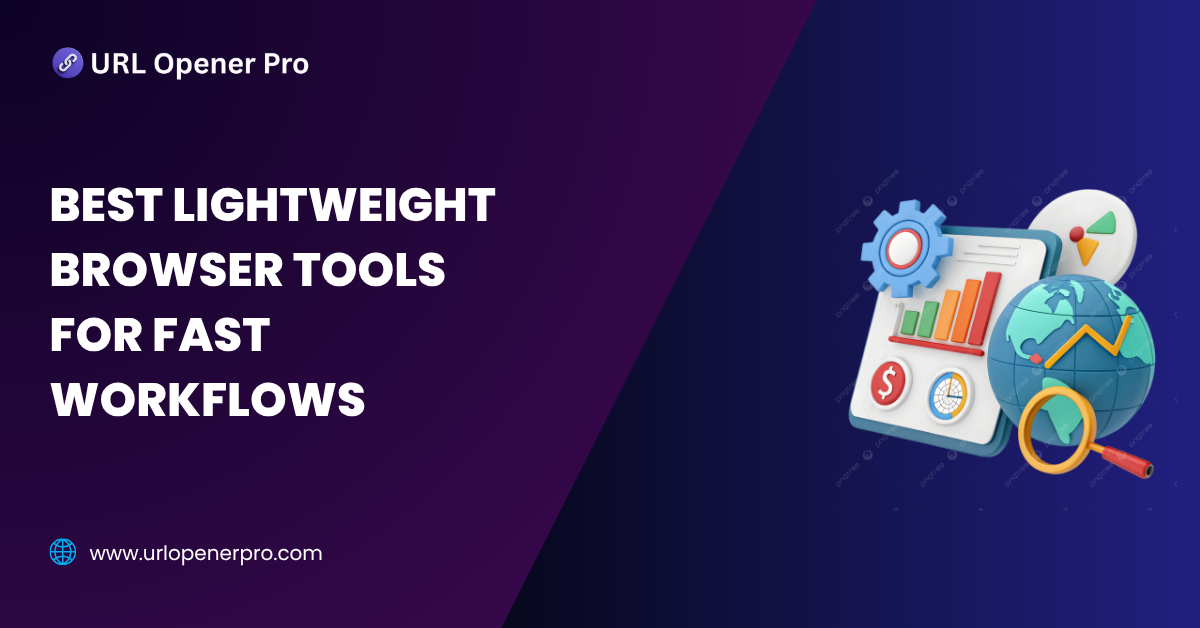In today’s hyper-digital world, your browser is your battlefield—and your extensions are your weapons. Whether you’re an SEO strategist juggling 40 tabs, a student buried in research, or a startup founder navigating a maze of spreadsheets and messages, the right tools can make or break your flow.
Let’s be honest—nobody likes a slow, freezing browser that turns a simple task into a rage-quit moment. That’s where lightweight browser tools come to the rescue. These tiny but mighty extensions are designed to boost your productivity, not bog down your computer.
This guide spotlights the best minimalist browser tools that do one thing well—and do it fast. Say goodbye to bloated dashboards and hello to seamless, distraction-free workflows.
What Are Lightweight Browser Tools
Lightweight browser tools are like the digital equivalent of a Swiss Army knife—compact, efficient, and always there when you need them. These tools come in the form of browser extensions or web-based utilities that operate within your browser window.
Unlike heavy software that devours RAM like it’s an all-you-can-eat buffet, lightweight tools stay lean. They focus on doing one job—be it note-taking, ad-blocking, or tab management—and doing it right. That means less loading, fewer crashes, and smoother multitasking, even on older or budget devices.
Key Traits of a Lightweight Tool
-
Low RAM and CPU usage
-
Fast load times
-
Minimalist design
-
Task-specific focus
-
Cross-browser compatibility
Why Use Lightweight Tools
Imagine this. You’re deep in research mode. Tabs are multiplying rapidly. Suddenly your laptop slows down, and everything crawls. Sound familiar?
Lightweight tools solve that problem by staying in the background, quietly helping you do more with less.
Benefits of Lightweight Browser Tools
-
Faster Browsing: Keep your tabs, tools, and content running smoothly without overheating your system.
-
Smarter Multitasking: Open research docs, video calls, and productivity apps without slowing to a crawl.
-
Better Focus: Many of these tools are built for clarity and minimalism, meaning fewer distractions and more deep work.
-
Longer Device Life: Still using a 6-year-old laptop? No problem—these tools won’t make it struggle.
-
Battery Saving: Less background processing means more time between charges.
What to Look For in a Lightweight Browser Tool
Before you install every extension that promises to boost productivity, pause. Not all browser tools are created equal. Here’s what you should check for:
-
Simple UI: If it looks like the cockpit of a spaceship, skip it.
-
No background bloat: Tools like OneTab or uBlock Origin only activate when needed.
-
Offline Functionality: Handy for note-taking tools like Notion Clipper and Todoist.
-
Broad Compatibility: Works across multiple browsers or offers mobile sync options.
-
Frequent Updates: Active development means fewer bugs and better security.
The Best Lightweight Browser Tools for Speedy, Smart Workflows
Ready to declutter your digital life? Here’s your go-to toolkit for everything from note-taking to SEO audits—minus the lag.
Note-Taking and To-Do Management
Notion Web Clipper
Ideal for researchers and digital hoarders. Clip any webpage, article, or idea directly into your Notion workspace with a single click. No fuss. Just organized chaos made beautiful.
Todoist for Chrome
A to-do list that actually makes you feel productive. Quick entry, color-coded projects, keyboard shortcuts, and recurring tasks—all in a sleek package that doesn’t slow down your day.
Markdown New Tab
Every time you open a new tab, you’re greeted with a blank markdown editor. Whether you’re journaling, dumping ideas, or planning your next blog post—it’s the quiet space your brain needs.
Productivity Boosters
Momentum Dashboard
Turn your new tab into a calming command center. You get to-dos, weather updates, inspirational quotes, and stunning backgrounds. It’s like meditation for your browser.
OneTab
Open 37 tabs and your laptop starts struggling. OneTab collapses them into a single list that you can restore later. It’s the digital version of cleaning your desk in five seconds flat.
Tab Snooze
Let’s be honest—some tabs are problems for future you. With Tab Snooze, you can hide a tab and schedule it to pop back up when you actually need it. Your mental load just got lighter.
SEO and Marketing Tools
Detailed SEO Extension
Lightweight but packed with useful data. See meta tags, headers, schema markup, and internal links—all in a no-frills sidebar. It’s like having an SEO audit in your pocket.
Link Redirect Trace
Not sure if your affiliate links are bouncing around too much. This tool traces the path and tells you exactly where your link ends up—without breaking a sweat.
Meta SEO Inspector
Perfect for quick checks on Open Graph tags, robots.txt status, and canonical tags. It skips the bulky dashboards and gets you answers fast.
Privacy and Ad Blockers
uBlock Origin
Possibly the most powerful, no-nonsense ad blocker out there. It blocks ads, trackers, malware sites, and unwanted scripts—all while consuming far less memory than the competition.
DuckDuckGo Privacy Essentials
Add tracker blocking, encrypted connections, and privacy grade ratings to your browser in one shot. Lightweight, reliable, and backed by a privacy-first search engine.
Ghostery
Sleek and speedy, Ghostery shows you what’s tracking you and blocks it before it ever loads. Bonus—it can even speed up page load times by cleaning out junk scripts.
Developer-Friendly Tools
Wappalyzer
Ever wonder what platform a site is built on. Wappalyzer reveals CMSs, web frameworks, analytics tools, and more. It’s fast, minimal, and surprisingly addictive for tech-savvy folks.
JSON Viewer Lite
Paste a giant JSON file into your browser and suddenly regret your career choices. This viewer formats it beautifully, making debugging and development a whole lot easier.
ColorZilla
Designers rejoice. Pick any color from any web page instantly, copy the code, and get gradients or palettes—all in a lightweight package.
File and Screen Utilities
Nimbus Screenshot and Screen Video Recorder
No bulky software, no lag—just clean, simple screen recordings and annotated screenshots right from your browser. Perfect for educators, marketers, and anyone explaining how-to guides.
Save to Pocket
You come across an article you plan to read later. Save it to Pocket and read it offline, without distractions, at your own pace.
Print Friendly and PDF
Turn cluttered webpages into clean, printable PDFs by removing ads, sidebars, and navigation. Ideal for creating handouts or saving pages for offline use.
Research and Reading Tools
Mercury Reader
That long article with pop-ups and auto-playing videos. Mercury Reader clears the clutter, leaving you with just the clean, readable content.
Liner AI Web Highlighter
Highlight content on any webpage and save it to your account for future reference. Great for students, marketers, or anyone who likes to mark up their digital reading.
Zotero Connector
If you’re deep into academic research, this tool is a life-saver. Save citations, PDFs, and snapshots straight to your Zotero library—without opening additional software.
Comparison Table: Lightweight Tools at a Glance
Let’s be honest—nobody likes a browser that gasps for breath when you open too many tabs. Lightweight tools are like digital ninjas: small in size, fast on their feet, and incredibly effective. Here’s a quick snapshot of a few must-haves:
| Tool | Category | RAM Usage | Ideal For | Notable Feature |
|---|---|---|---|---|
| OneTab | Productivity | Very Low | Tab Hoarders | Collapse all tabs with one click |
| uBlock Origin | Privacy | Low | Ad-Free Enthusiasts | Real-time filtering that blocks junk before it loads |
| Detailed SEO | SEO | Low | SEO Sleuths | Instant on-page SEO insights |
| Markdown New Tab | Note-Taking | Low | Minimalist Creatives | Clean tab + Markdown = magic |
| Mercury Reader | Reading | Very Low | Writers & Readers | A decluttered, Zen reading experience |
How to Choose the Right Lightweight Tools for You
Lightweight doesn’t mean one-size-fits-all. Your ideal setup depends on what you do—and how you work. Think of this as your cheat sheet to building a browser that actually helps (instead of slowing you down):
-
Writers & Researchers
Your worst enemy? Distraction. Tools like Mercury Reader, Pocket, and Notion Web Clipper help you focus, collect, and organize without adding clutter. -
Marketers & SEOs
If you live in the SERPs, tools like Detailed SEO, Meta Inspector, and Link Redirect Trace give you fast insights and zero bloat—perfect for daily audits. -
Developers
You need precision tools that don’t hog memory. Try Wappalyzer (for tech stacks), JSON Viewer (because raw JSON hurts), and ColorZilla for pixel-perfect UI work. -
Students & Lifelong Learners
Organize, clip, and write without draining your browser’s soul. Use Todoist for tasks, Zotero Connector for references, and Markdown New Tab to jot down that genius idea mid-scroll. -
Everyone (Yes, You)
Whether you’re a power user or a casual surfer, OneTab, uBlock Origin, and Momentum are the kind of tools that make your browser feel faster, cleaner, and smarter.
Tips to Maximize Performance with Browser Tools
Even lightweight tools can slow you down if you overload. Here’s how to keep your browser running lean and mean:
-
Limit Extensions
More isn’t always better. Stick to what you actually use—your RAM will thank you. -
Batch Your Workflows
Use all your SEO tools during audit time, research tools during deep work, and so on. Don’t let 10 tools run in the background “just in case.” -
Monthly Extension Audit
Once a month, ask yourself: “Do I still need this?” If not, kick it out. -
Use Chrome’s Task Manager
Yes, Chrome has one! (Shift + Esc). Check which tools eat the most memory and deactivate the greedy ones.
Common Mistakes to Avoid
-
Installing Every Tool You Hear About
Tempting, we know. But too many extensions—even lightweight ones—can bog things down faster than a dozen open tabs. -
Ignoring Permissions & Privacy Flags
Only install tools from trusted sources. If a reading tool wants access to your passwords…run. -
Leaving Extensions Running 24/7
Use an extension manager to toggle tools on and off. You wouldn’t leave every appliance on at home, right?
Conclusion
Lightweight browser tools are proof that power doesn’t always come with a hefty file size. With the right combination, you can transform your browser from a digital junk drawer into a productivity powerhouse.
Whether you’re optimizing pages, organizing research, or just trying to survive a day with 38 tabs open, the right lightweight tools can save your sanity—and your system resources. So go ahead, explore these tools and build a lean, mean, turbo-charged browser setup that works with you, not against you.
Frequently Asked Questions
1. What is considered a lightweight browser tool?
A lightweight browser tool is like the decaf version of your favorite extension—minimal in size, fast to load, and easy on system resources like RAM and CPU. It focuses on doing one thing really well, without dragging your browser into slow-mo.
2. Can lightweight tools be used in professional workflows?
Absolutely. Don’t let their small size fool you—these tools pack a serious productivity punch. Digital marketers use them for SEO audits, developers rely on them for code clarity, and researchers swear by them to keep tabs and notes under control. Less resource-heavy doesn’t mean less powerful.
3. Are these tools safe and secure?
Yes—if you download them from official sources like the Chrome Web Store or Firefox Add-ons. Pro tip: always double-check the developer’s reputation, read the reviews, and scan permissions. If a reading extension asks for access to your bank details… that’s a red flag.
4. Will they work on mobile browsers too?
Some will, but not all. Tools like Pocket, Evernote Web Clipper, and DuckDuckGo Privacy Essentials have robust mobile apps or versions. Others, especially tab managers and technical SEO tools, are designed strictly for desktop usage where full browser access is required.
5. How do I measure the performance impact of browser tools?
Fire up your browser’s task manager (yes, Chrome has one: Shift + Esc) to see which extensions are hogging resources. You can also use extension management tools like Extensity or NooBoss to toggle extensions on/off and track memory usage like a pro.
6. Which browsers support lightweight extensions best?
Chrome remains the extension king with the most options available. But Firefox, Brave, and Microsoft Edge have caught up fast, often supporting the same Chrome extensions thanks to shared engine frameworks. Bottom line: You’ve got options.
7. How do I remove extensions I no longer use?
Spring cleaning for your browser is easy. Just head to your browser’s Extensions or Add-ons settings. From there, click Remove (or Disable if you want to keep it around just in case). You can also install an extension manager to make this even smoother.
8. Can I use multiple lightweight tools at the same time?
Sure! In fact, that’s the whole point—they’re designed to coexist peacefully. But moderation is key. Even lightweight tools add up. Group them by function (e.g., use all SEO tools during audits, research tools during content planning) and disable others when not in use.
9. Do lightweight tools affect browser speed?
Generally, no. That’s why they’re lightweight! But stack too many and even the lightest tools can become a burden. Think of it like carrying feathers—one is fine, but carry a thousand and your browser starts to sweat.
10. Can I build a full workflow using only lightweight tools?
Absolutely. From taking notes and managing tabs to auditing sites and blocking ads, there’s a lean, fast-loading tool for almost every digital task. Build your stack smartly, and you can run a full operation without slowing your system to a crawl.