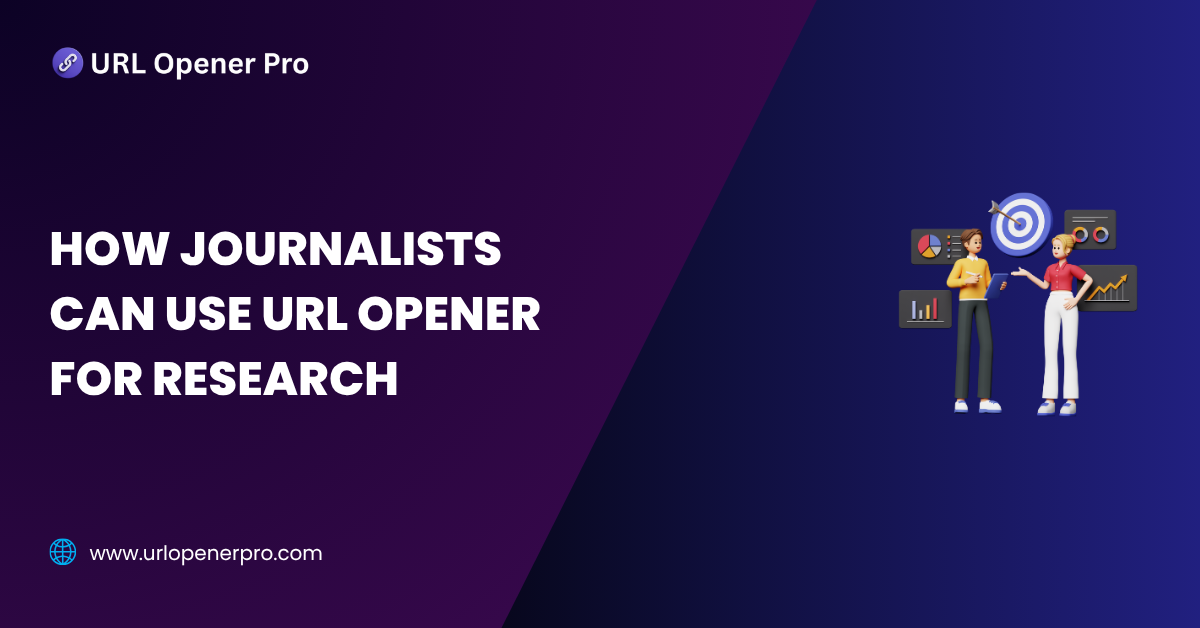In today’s relentless 24/7 news cycle, journalists are the digital equivalent of jugglers—except instead of balls, they’re tossing around dozens (sometimes hundreds) of browser tabs. Between fact-checking, source hunting, and keeping an eye on the competition, their screens can quickly resemble a chaotic jungle of URLs. If your computer’s fan sounds like a jet engine, you know the feeling.
Enter stage left: the humble yet heroic URL opener.
This tool might not wear a cape, but it rescues journalists from the clutches of tab overload. Whether you’re chasing down leads or untangling a web of sources, a URL opener turns digital chaos into streamlined sanity. It’s your secret weapon for faster, smarter journalism—like a Swiss Army knife for your browser.
What is a URL Opener Tool?
Imagine this: instead of opening links one… painstaking… click… at… a… time, you drop a bunch of URLs into a box, press go, and bam—they all spring open like magic. That’s the URL opener. Simple, efficient, and dangerously addictive once you get a taste.
There are a few types out there, each with their own flair:
-
Browser extensions (like “Open Multiple URLs”)—perfect for on-the-fly multitaskers
-
Web-based tools (like URLOpener.com)—great when you’re hopping between computers or browsers
-
Desktop applications—ideal for the automation wizards and data sleuths
For journalists working under deadline pressure, a URL opener is a fast-track button. Paste 20, 50, even 100+ links, and open them all in one go. No more death by Ctrl+V.
Why Journalists Should Use a URL Opener
Let’s be honest—news doesn’t wait, and neither can you. When you’re knee-deep in research, every second counts. A URL opener doesn’t just save time—it gives your brain a break from the monotony of clicking and copying.
Here’s why it’s a newsroom must-have:
-
Time-Saver Supreme: What usually takes 10 minutes now takes 10 seconds. That’s the kind of math we like.
-
Clutter Controller: Organize links by topic, date, or source—so you’re not lost in tab limbo.
-
Burnout Buffer: Less repetitive clicking, more brainpower for actual storytelling.
-
OSINT Assistant: Perfect for open-source investigations—pull up maps, social profiles, and surveillance data in a snap.
It’s not just a tool—it’s your behind-the-scenes research intern, minus the coffee breaks.
Practical Use Cases for Journalists
1. Breaking News Coverage
When the news breaks, you don’t have time to fumble with tabs. Fire up a URL opener to instantly access press releases, tweets, news updates, and live streams. It’s like speed-dialing the internet.
2. Investigative Reporting
Digging through court documents, leaked PDFs, or archived web snapshots? Instead of opening them one by one, load them all at once and dive into the details. The deeper the dig, the more you’ll love it.
3. Social Media & Trend Research
Social threads are the new press wires. Got a long Twitter thread with link after link? Drop them into your URL opener and binge-read the entire saga in one go—no thumb fatigue required.
4. Fact-Checking & Source Validation
Verifying claims is tedious enough—don’t make it worse by opening links manually. Use a URL opener to blast through citations and double-check facts like a research ninja.
5. Media Monitoring & Alerts
If your Google Alerts are buzzing or your RSS feed is overflowing, don’t panic. Copy the links, paste them into a URL opener, and boom—you’ve got the day’s news ready for review without breaking a sweat.
How to Use a URL Opener for Journalism: A Clickworthy Workflow
So, you’ve got 47 tabs of research staring you down, and your story deadline is closer than your next coffee break. Don’t panic—URL openers are your new newsroom sidekick. Here’s how to use them like a pro, minus the tech headaches.
Step-by-Step Guide: From Chaos to Clicks
1. Copy Your URLs:
Whether you’ve grabbed them from a spreadsheet, Google Doc, or your sticky notes app—just select those links like a champ.
2. Paste into a URL Opener Tool:
No magic spells required. Just head to your chosen tool (web-based or extension) and drop the links in.
3. Click “Open All”:
Voilà. Like flipping a switch, every URL opens in a shiny new tab. You’ve just saved yourself 20 minutes of mind-numbing copy-paste.
4. Optional but Genius:
Use tab managers like OneTab or Toby to wrangle your tab herd. Organize them by story, theme, or sheer chaos.
Pro Tips: Journalist-Tested, Deadline-Approved
-
Use tools like “Open Multiple URLs” (Chrome) or Linkclump for serious multitasking.
-
Stick to opening 20–30 tabs per batch—unless you enjoy crashing your browser mid-research.
-
Sync your link-opening spree with tools like Notion, Obsidian, or Evernote to store nuggets of gold as you go.
Best URL Opener Tools for Journalists
These tools are like espresso shots for your workflow—quick, effective, and free (yes, really):
| Tool | Type | Best For |
|---|---|---|
| Open Multiple URLs | Chrome Extension | Launching links at lightning speed |
| URLOpener.com | Web Tool | Simple, no-fuss, no login needed |
| Linkclump | Chrome Extension | Drag-and-drop link selection |
| Bulk URL Opener | Online Tool | Clean, fast, and minimal |
| Scraper + Google Sheets | Custom Setup | Power users and automation lovers |
All are lightweight. All are free. All are built for the journalist who has no time to waste and everything to investigate.
Safety First: Don’t Click Blind
Let’s be real—URL openers are powerful, but they’re not fortune-tellers. Stay sharp:
-
Never open random or suspicious links in bulk—your security is your story’s security.
-
Use a VPN and keep your antivirus ready for action.
-
Try sandbox browsers or incognito mode when exploring unknown URLs.
-
If scraping social media or web data, preview links before diving in.
Time Management & Productivity Hacks
Want to shave hours off your research time? Steal these smart moves:
-
Automate URL collection with Chrome scraping extensions or databases in Notion.
-
Save your browser sessions—perfect for jumping back into a long-form piece later.
-
Use bookmark folders by topic or source and open them all with one click.
-
Organize link collections with OneTab or Toby like a digital filing cabinet.
-
Create “URL blasts”—morning for deep dives, afternoon for updates and verification.
Conclusion
In journalism, time is tight and information is infinite. And often, that info lives behind hundreds of URLs. A bulk URL opener isn’t just another browser add-on—it’s a game-changer.
Whether you’re chasing a fast-moving headline or untangling a months-long exposé, these tools make sure your research stays sharp, fast, and on-point. Think of it as trading in a rusty typewriter for a newsroom jetpack.
Frequently Asked Questions
1. Is it safe for journalists to use URL openers?
Yes—but use them wisely, like any tool in investigative reporting. Stick to URLs from reputable sources. If a link looks shady, don’t let curiosity crash your system. Always pair your link-clicking spree with a good antivirus, a VPN, and a healthy dose of skepticism.
2. Can URL openers handle hundreds of links at once?
Technically, yes. Realistically? Not unless you enjoy watching your browser freeze like a deer in headlights. For best results (and your computer’s sanity), split your links into batches of 20–30. Your tabs—and your task manager—will thank you.
3. Which browsers work best with URL opener tools?
Google Chrome and Mozilla Firefox are the real MVPs here, thanks to their robust extension ecosystems. That said, many web-based tools play nicely with any modern browser—including Edge or Safari—so you’re not locked into one ecosystem.
4. Can I use URL openers on mobile?
Short answer: not very well. Long answer: most URL opener tools are designed with desktop workflows in mind. However, a few mobile-friendly web tools may work on tablets. Still, for serious link-loading marathons, stick to your laptop.
5. What happens if a URL is broken or redirects somewhere weird?
Broken links will typically return an error or just hang awkwardly. Redirects can land you in the wild west of the web. Use tools like Check My Links or browser extensions to scan your URLs before opening. It’s like spell-check for hyperlinks.
6. Are there any open-source URL opener tools available?
Yes, there are several on GitHub, built by developers who also got tired of copy-pasting links manually. Just remember: open-source doesn’t mean open-season. Review the code (or ask your tech team to) before you run anything unfamiliar.
7. Do URL openers work with paywalled news or subscription-based content?
They’ll get you to the front door, but you’ll still need the key. URL openers can load the page, but paywalled content remains locked unless you’re logged in or have proper access. No magic bypasses here—only journalism ethics.
8. Can I use them for multimedia or video-heavy links?
Absolutely—but be warned: opening a flood of YouTube videos, auto-playing news clips, or data-heavy dashboards can turn your tab bar into a slow-motion traffic jam. Use caution, especially on older machines or limited-bandwidth setups.
9. Do URL opener tools track my activity or data?
The reputable ones don’t. Tools like Open Multiple URLs and URLOpener.com are privacy-conscious and don’t store your data. Still, always review permissions before installing any browser extension, and avoid anything that smells like spyware.
10. Can I save opened URLs for later?
Yes! Use tools like OneTab, Toby, or even browser bookmarking folders to preserve your tab lineup. It’s like bookmarking with superpowers—ideal for long-form stories or return-to-later deep dives.