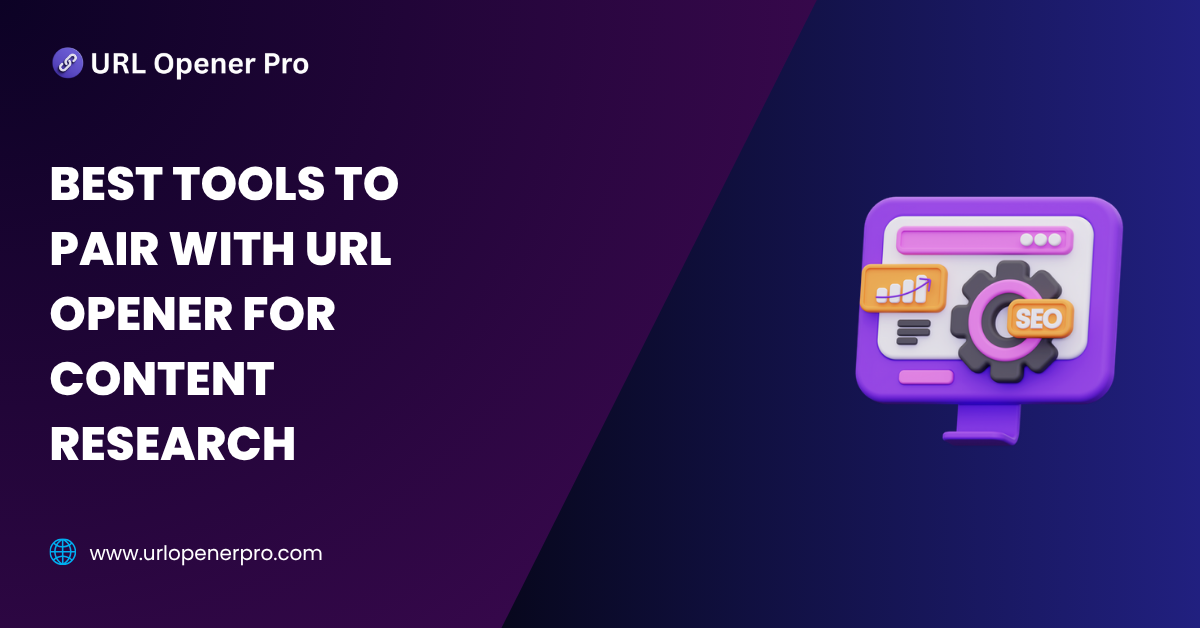Every content researcher and digital marketer has been there—drowning in a sea of browser tabs, each screaming for attention. You’ve copied a mountain of links, your browser is gasping for air, and your sanity is hanging by a thread. This is where URL opener tools sweep in like digital superheroes, letting you launch dozens—sometimes hundreds—of URLs in a blink.
But here’s the twist: opening tabs is just the warm-up. The real game begins when you need to turn that chaotic tab explosion into actual insights. That’s where companion tools step in—whether you’re dissecting SEO metrics, summarizing content, or building a well-oiled research workflow.
In this guide, we’ll take you beyond the tab explosion and into a toolkit that transforms your URL opener from a simple utility to a research powerhouse. Ready to level up?
Why Use a URL Opener for Content Research?
Content research is rarely a one-page affair. You’re scanning competitor blogs, browsing industry whitepapers, checking product listings, or decoding keyword-rich pages. That’s easily dozens of tabs per session—and if you’re copy-pasting links manually, you’re basically still in the Stone Age of digital research.
URL opener tools bring speed and sanity:
-
Open 10, 50, or even 100+ URLs in mere seconds
-
Turbocharge competitor analysis
-
Eliminate the drudgery of copy-paste chaos
-
Keep large-scale research projects neat and organized
But here’s the million-dollar question: what do you do with all those tabs open? That’s where the real magic kicks in.
Types of Tools That Pair Well with URL Openers
Opening URLs is step one. Now you need the right set of tools to make those open tabs work for you, not against you. Think of these as the tag team partners to your URL opener:
-
Tools to analyze SEO metrics
-
Tools to speed-read or summarize content
-
Tools to take and manage notes
-
Tools to capture screenshots or archive content
-
Tools to cluster keywords for smarter planning
Let’s break down the best options in each category.
Best Tools to Pair with URL Opener for Research
1. SEO Metric & SERP Analyzer Tools
Ahrefs, Semrush, Moz
These heavy hitters let you dig into backlinks, domain authority, keyword rankings, and traffic. You can see how each tab stacks up in the SEO arena.
SEOquake (Chrome Extension)
Want SEO stats baked right into your browser? This extension overlays key SEO metrics—like page rank, keyword density, and more—directly on each open page.
Ubersuggest
Need quick SEO insights without opening a control panel from NASA? Ubersuggest offers a clean interface with fast stats on top-performing content and keywords.
2. Bulk Content Summarizers & Readers
TLDR This / SMMRY
Skimming dozens of long articles? These tools chop down content into bite-sized summaries, so you get the gist without spending hours reading.
ChatGPT Browser Tools
Use AI to your advantage. Summarize content, extract takeaways, or even generate content ideas from pages you’ve opened. It’s like having a personal research assistant built into your browser.
Glasp / Weava
Highlight key points, jot down insights, and keep everything organized—all in-browser. Perfect for students, marketers, and researchers who like to mark things up.
3. Research & Note-Taking Tools
Notion, Evernote, OneNote
Think of these as your digital research headquarters. Create categorized databases, tag research by topic, and build detailed notes as you move through each tab.
Google Keep
Quick and simple. Add a note while scanning a URL, save a quote, or set a reminder to revisit an idea. It’s minimal but mighty.
Obsidian
If you’re serious about research and content architecture, Obsidian helps you build a connected web of notes. Great for deep dives and linking complex ideas.
4. Screenshot & Archiving Tools
GoFullPage / FireShot
Snap full-page screenshots of websites for records, presentations, or just-in-case archiving. Because sometimes bookmarking just doesn’t cut it.
Wayback Machine Extension
Web pages vanish, update, or change structure over time. Archive what matters now, so you can always refer back—even if the page disappears.
5. Automation & Integration Tools
Zapier / Make (Integromat)
Why do everything manually when you can automate? Send opened URLs to Google Sheets, auto-save summaries into Notion, or ping your Slack with updates—all without lifting a finger.
Google Sheets + ImportXML
Turn your tab chaos into structured data. Pull page titles, headers, and metadata from URLs directly into a spreadsheet for a clear overview.
6. Keyword Grouping & Research Tools
Keyword Cupid / ClusterAi
Don’t just collect keywords—organize them. These tools help you group related keywords into content clusters that support a stronger SEO strategy.
Keywords Everywhere
Get keyword insights on the fly. As you browse those freshly opened URLs, this browser add-on shows you real-time search volume and competition metrics.
How to Create an Efficient Workflow Using These Tools
Let’s be honest: juggling 30+ browser tabs is not research—it’s digital chaos. We’ve all been there. You start with one article, and before you know it, your browser is gasping for air under the weight of dozens of open tabs, your ideas are tangled in hyperlinks, and your productivity? Somewhere hiding behind Tab #57.
But there’s good news: content research doesn’t have to be a scatter-brained scavenger hunt. With the right toolkit, a clear workflow, and a touch of automation, you can transform your browser from a wild jungle into a sleek research lab.
So, let’s walk through a simple 5-step content research workflow that turns a cluttered mess of URLs into meaningful insight. Whether you’re an SEO, content strategist, blogger, or curious researcher—this is for you.
Step 1: Open Bulk URLs in Seconds (Skip the Manual Click Fest)
First things first: speed things up. If you’re still clicking links one-by-one from a spreadsheet or a Google search page, it’s time to join the modern age.
Use a bulk URL opener tool like:
-
Open Multiple URLs (Chrome extension)
-
Linkclump (we’ll get to that later)
Just paste a list of URLs—competitor blogs, SERP results, or product pages—and boom, all those links open in individual tabs. What used to take 10 minutes now takes 10 seconds.
Great for:
-
SEO audits
-
Competitor research
-
Content inspiration sessions
-
Comparing pricing pages or product features
Pro tip: Use Chrome bookmarks or Google Docs to store your pre-batched URL lists by topic or client.
Step 2: Summarize the Content (Because Nobody Has Time to Read It All)
Opening 30 tabs is easy. Reading through them all? Not so much.
That’s where summarization tools like TLDR This, ChatGPT Chrome Extension, or even Glasp come into play. These tools take long-form blog posts or landing pages and distill them into clear, concise summaries.
Why it helps:
-
You quickly identify key points and angles.
-
It saves time by filtering out fluff.
-
You avoid reading duplicate content across competitors.
Just highlight, summarize, and move on. It’s like having a research assistant whispering the gist of each article as you open it.
Step 3: Analyze SEO Metrics with Power Tools
Now that you know what the content says, it’s time to analyze how it’s performing.
Use SEO tools like:
-
SEOquake: See domain authority, keyword density, and on-page SEO metrics at a glance.
-
Ahrefs SEO Toolbar: For backlinks, keyword rankings, and traffic estimates.
-
MozBar: Another excellent choice for page authority and keyword highlights.
You can now answer:
-
How optimized is this article?
-
Which keywords is it targeting?
-
Is this piece actually driving traffic?
By combining these insights with summaries, you’re building a strong profile of what works—and why.
Step 4: Take Smart Notes and Organize Ideas
Opening tabs and pulling data is great, but it all falls apart if you don’t capture what matters.
This is where tools like:
-
Notion
-
Google Sheets
-
Obsidian
-
Evernote
…come in to save the day.
Use them to:
-
Jot down key takeaways from each page.
-
List SEO stats and keyword targets.
-
Group content ideas by theme or audience.
-
Record “content gaps” you can fill.
Organize these notes into columns or categories—whatever works for your brain. Some people even use Notion templates that auto-organize competitors, SERP data, and backlinks.
By doing this as you research, you won’t need to dig through dozens of tabs later wondering, “Where did I see that brilliant headline again?”
Step 5: Cluster Keywords for Content Planning
So, you’ve got a grip on what others are writing. Now it’s time to plan your own content.
Drop your researched keywords into a clustering tool like Keyword Cupid, LowFruits, or Surfer SEO’s Content Planner. These tools group keywords by intent and theme—perfect for mapping out articles, pillar pages, or full content calendars.
You’ll walk away with:
-
Topic clusters that make sense
-
Pages that target related long-tail keywords
-
A clear roadmap for content planning
This is where your workflow goes from “I read 20 blogs” to “I built a strategy.”
Best Chrome Extensions to Combine with URL Openers
Let’s talk gear. Pair your URL opener with these powerhouse Chrome extensions to turbocharge your efficiency:
1. Tab Manager Plus
Lost in a forest of tabs? Tab Manager Plus shows all your open tabs in one glance—grouped, searchable, and sortable. You can quickly find that one blog you opened 10 minutes ago but accidentally buried under the weight of digital multitasking.
2. OneTab
Your savior when the tab count starts pushing 30+. With one click, it collapses all tabs into a single list page that you can save, export, or restore later. It’s like Marie Kondo for your Chrome window.
3. Linkclump
If you hate copy-pasting links one by one, Linkclump is your new best friend. Simply click and drag across any page—like a Google search result—and it will open every visible link within your selection. Ideal for grabbing 10+ blog post URLs in seconds.
4. Glasp or Weava
These tools let you highlight content on web pages, annotate it, and save it in your research library—perfect for quickly tagging what’s important.
Pro Tips for Smarter Content Research
Let’s get strategic. The tools are powerful, but how you use them makes the difference.
1. Batch URLs by Topic
Organize your links before you even open them. Have different lists for:
-
Product comparisons
-
Blog topic research
-
Link-building opportunities
-
Social media competitor analysis
It keeps your session focused and reduces distractions.
2. Use Separate Browser Profiles
If you’re juggling multiple clients or projects, create different browser profiles (in Chrome or Brave). Each profile can have its own set of extensions, bookmarks, and saved sessions.
Result: No cross-contamination, no confusion, just streamlined workspaces.
3. Always Take Notes While Reading
It’s tempting to skim and move on, but you’ll forget the key insights. Use a dual-screen setup or split-screen view to keep Notion or Google Sheets open next to your tabs. Summarize each URL in 1-2 lines, then move on.
Your future self will thank you.
4. Save for Offline Access
If you’re heading somewhere with spotty Wi-Fi—on the road, a remote client site, or a quiet park—use Pocket, Evernote, or Notion’s web clipper to save articles for offline reading. You can catch up while you sip your coffee without needing the internet.
Common Mistakes to Avoid
With great power comes great potential to mess things up. Here are the landmines to sidestep:
1. Opening Too Many Tabs at Once
Yes, bulk openers are fun. But opening 50 tabs at once? That’s browser suicide. Your laptop fans will scream, RAM will cry, and you’ll end up closing everything in a panic.
Stick to batches of 10–15 tabs, or use OneTab to collapse and revisit later.
2. Skipping Note-Taking
Reading 20 articles without jotting anything down is like going grocery shopping without a list—you’ll forget why you came.
Capture thoughts as you go. Otherwise, you’ll waste time re-reading later.
3. Not Using Tab Managers
Without tab managers, it’s way too easy to get lost, distracted, or duplicate your efforts. You’ll end up with the same URL open three times, wondering where your productivity went.
4. Failing to Save or Archive
Pages change. Links break. Content gets updated or removed. Don’t assume it’ll be there tomorrow—save it to Notion, Pocket, or your drive.
Conclusion
Let’s circle back.
A URL opener by itself is like a giant box of tools dumped on your desk. Sure, you’ve got access to everything—but without a system, it’s overwhelming.
When you combine it with smart extensions, note-taking apps, SEO analysis, and keyword clustering tools, you create a well-oiled content research machine.
Instead of drowning in tabs, you’re collecting insights.
Instead of scrambling to remember where you saw that keyword, it’s already in your spreadsheet.
Instead of winging it with your next blog post—you’ve got a data-backed plan.
So go ahead. Try it. Use a bulk URL opener, pair it with two or three smart tools, and experience the moment when your content workflow finally feels effortless.
Digital chaos, meet digital clarity.
Frequently Asked Questions
Q1: Can I automate URL opener workflows with these tools?
Absolutely. If manually pasting links feels like medieval labor, automation tools like Zapier, Make (formerly Integromat), and some Chrome extensions can take over the repetitive parts. You can set up flows like:
-
New links in Google Sheets automatically get opened or saved.
-
Pages you visit get summarized or pushed to Notion.
-
A bookmark folder triggers a tab opening spree.
It’s automation without the headache of code.
Q2: Are these tools browser-specific?
Most of the popular tools—like Open Multiple URLs, SEOquake, and OneTab—are Chrome-native. But that doesn’t mean Firefox, Brave, or Edge users are out of luck. Many extensions have versions for other browsers or offer standalone web tools. Just check compatibility before installing.
Tip: Chrome still wins in terms of extension variety and performance for research-heavy tasks.
Q3: What’s the best tool combo for beginners?
If you’re just getting started, go for a simple and smooth combo:
-
Open Multiple URLs: to load your research fast
-
TLDR This: to quickly understand what those pages say
-
Notion or Google Keep: to capture your notes before they vanish into tab oblivion
No fancy dashboards or tech know-how required. Just paste, read, and note.
Q4: Will opening many URLs at once slow down my PC?
In one word—yes. If you open 50 tabs at once on a modest laptop, expect fans to spin like a helicopter and Chrome to consume your RAM like popcorn. It’s not a bug—it’s your browser crying for mercy.
To stay safe:
-
Open links in batches of 10–20
-
Use OneTab or The Great Suspender to offload unused tabs
-
Don’t try to open the internet all at once
Q5: Can I use AI to summarize opened URLs?
Absolutely, and it’s one of the best use cases for AI in content research. Tools like:
-
ChatGPT’s browser plugin
-
Glasp
-
TLDR This
-
WebChatGPT
…can extract key points, highlights, and summaries from long-form content in seconds.
This means you spend more time analyzing and less time scanning 2,000-word blogs for that one golden sentence.
Q6: What happens if a URL in my list is broken or redirects?
Great question. URL opener tools typically try to open whatever you feed them. If the link is broken, you’ll get a blank tab or a 404 error page. If it redirects, the tab will follow the redirect unless blocked by settings or security warnings.
Pro tip: Run your link list through a link checker like BrokenLinkCheck or Screaming Frog first—especially if you’re auditing websites or scraping URLs from older sources.
Q7: How do I organize links from different research projects?
Treat your URLs like you’d treat your folders or notebooks:
-
Use Google Sheets or Notion databases to sort them by project, date, or topic.
-
Group URLs in browser folders or separate bookmark bars.
-
Use Chrome Profiles or Workspaces to isolate client-specific research environments.
The better you label and store links, the faster you can retrieve them later—without screaming “where did I see that page again?!”
Q8: Can I use mobile devices for bulk URL opening and research?
Technically yes, practically… meh. Mobile browsers aren’t built for opening 20 tabs at once. You’ll quickly hit performance limits, and many Chrome extensions don’t work on mobile.
However, you can:
-
Save URLs using mobile apps like Pocket or Raindrop.io
-
Use Notion Mobile to capture ideas on the go
-
Read and highlight saved articles offline
But for serious research, a desktop browser is still your best friend.
Q9: Are these tools safe and secure to use?
For the most part, yes—as long as you stick to reputable sources like the Chrome Web Store, official websites, or well-known productivity platforms.
Watch out for:
-
Extensions asking for unnecessary permissions
-
Suspicious URLs or tools that redirect or auto-download files
-
Tools that haven’t been updated in years (they may be broken or abandoned)
Stick to reviewed and active tools, and your browser will stay in healthy shape.
Q10: Can I integrate these tools with my team’s workflow?
Yes, and it’s a game-changer for content agencies, SEO teams, and freelancers. Tools like:
-
Notion with shared databases
-
Google Sheets + Zapier
-
Trello or ClickUp + URL folders
…let you assign, share, and track content research collaboratively.
Example: One team member gathers competitor URLs, another uses TLDR to summarize, and a third plans content outlines in Notion. Workflow magic.